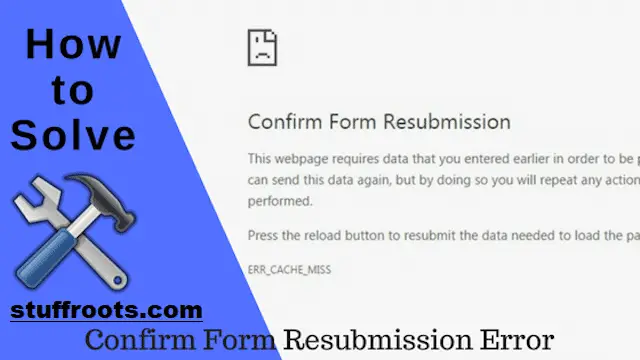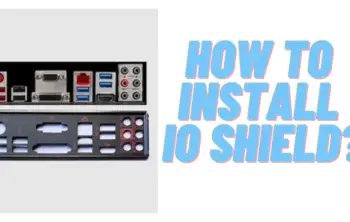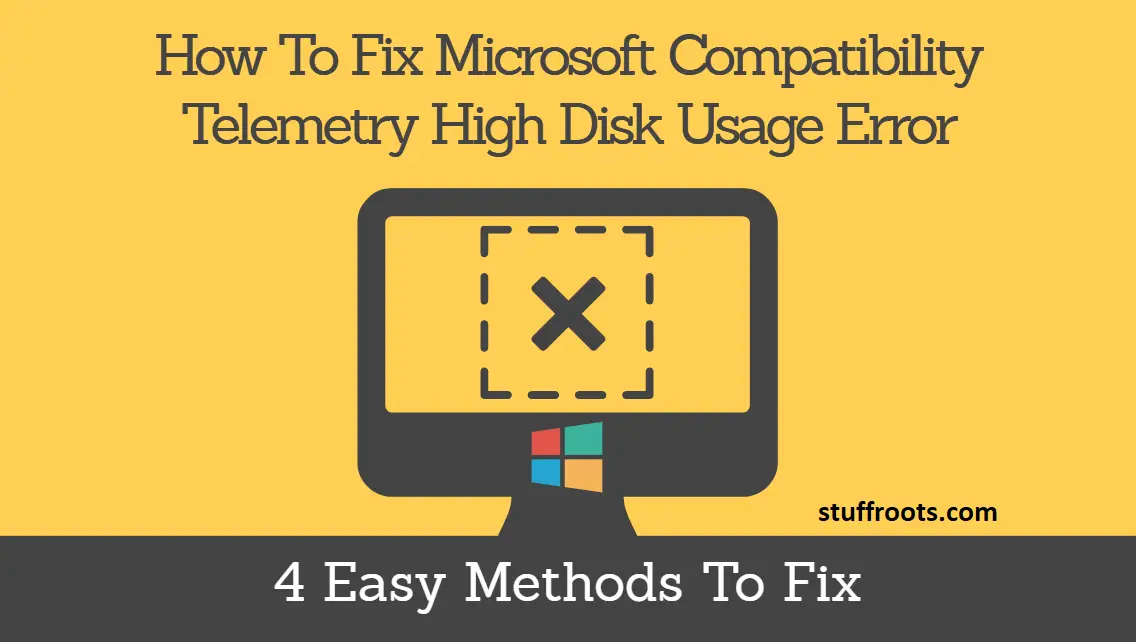Most of us are living in an era where the internet has become a crucial part of everything that we see or feel around. An internet-based browser issues a gateway that lets you surf for things indefinitely over the World Wide Web. I’m pretty sure most of you rely on Google Chrome as your preferred browser. However, it doesn’t always run as per your choice. It does display some error messages without your knowledge, and most of the time, it is quite difficult for us to understand what it wants to convey. Considering all those unexpected errors and pop-ups, the most common out of all that you would have come across would be the Confirm Form Resubmission error.
A naive user like us would surely consider it as an indication of an error. But, can you count it as a significant error? No, you can’t consider it. It’s not an issue that you should be lamenting about, it is just a feature of Google Chrome, which can be resolved by some simple ways that are mentioned below. Before exploring the ways to come up with the most effective solution, let’s try and understand why does confirm form resubmission error arise.
More – How to Make Bootable USB Pendrive (Easiest Ways).
Why does Confirm Form Resubmission err_cache_miss pop-up?
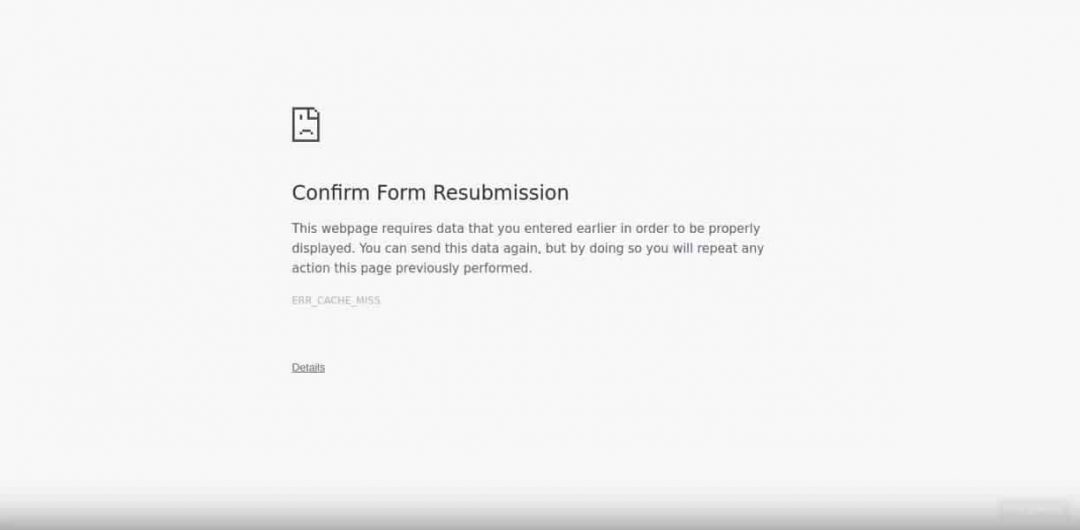
Usually, such a dialog pops up when you refresh a web-page on the browser or press a back button; in order to go back to the previous page. Rather than concluding this as an error, it is known as a feature by the Superuser posters, and they have inquired deeply into this issue. This confirms form resubmission bug has been reported quite a number of times by many users. However, it continues to persist in all the versions of Google Chrome and many such browsers. The reason for this being, the module of Google Chrome that deals with the forward/backward movement is so weakly made that it has become nearly impossible to rectify this problematic situation. You might come across this dialog because of particular reasons, and some of those reasons are as listed below:
- Improper Internet connection.
- When you refresh the web page on your browser.
- When you click on the back button while submitting the form.
The data filled by the user in the form is sent from the user’s browser to the server, and during this process, if the page is refreshed, the content of the page might get duplicated. Let’s consider a situation where you are filling a form for creating an account and while clicking the submits button and when the form is being submitted, you try to refresh the page, there are chances you would get the dialog Confirm Form Re-submission. So,
Confirm Form Resubmission no refresh is not a solution to this.
We should be really fortunate enough to have this feature else it might be possible that there would be two accounts created with the same details, which is not preferable. So, in order to avoid such accidents, this feature is in existence and is being practiced and saying that it is quite annoying to have such a pop-up even when you refresh the page by mistake. So, now, the question is, how do we fix it? Let’s take a look at some of the best solutions to deal with this problem.
Solution #1 Cut out the POST Method
The POST method basically performs the function of posting the data entered by the user in the form to the browser. The great advantage of using the POST method is that the details entered in form would not be appended to the URL, and therefore, the details are not visible to the user. On the other hand, if the form uses the GET method, the details are appended to the URL, and this doesn’t confirm the confidentiality of the data being sent.
This is the reason why we generally don’t use the GET method with forms. Therefore, we come down to the following two main conclusions. If your page is such that you are permitted to modify data on the page, the POST method should be replaced by getting a method. To do that, all you have to do is:
Just replace GET with POST from the URL.
For example:
//Removing POST from URL
<form action=”index.php?load=SEARCH” method=”post”>
//Use GET in the URL
<form action=”index.php?load=SEARCH” method=”get”>
Well, if you’re a frequent user of Google Chrome or any other browser, then confirm form resubmission PHP might not be the most efficient method to fix Confirm Form Resubmission. You can use urbanscripts.com to install any PHP plugin on WordPress.
Solution #2 Choose Disable Motion option Across the Browser
One of the chief reasons for the Confirm Form Resubmission issue is coincidentally moving forward or backward. To avoid this problem, we have a choice of disabling the motion buttons for the browser. On touch-screen devices like smartphones, you can solve this problem by using “disable” the sliding option to move forward or backward. So, after you disable the option, even if the event occurs by mistake, the dialog wouldn’t pop up.
Solution #3 Erase Google Chrome Browsing Data
Clear out the browsing data periodically. While doing so, you must see to it that you select all the options, including Browsing history, cookies, passwords, cached data, media licenses, etc. After deleting the browsing data, try using the browser again and check if Confirm Form Resubmission error fixed or not.
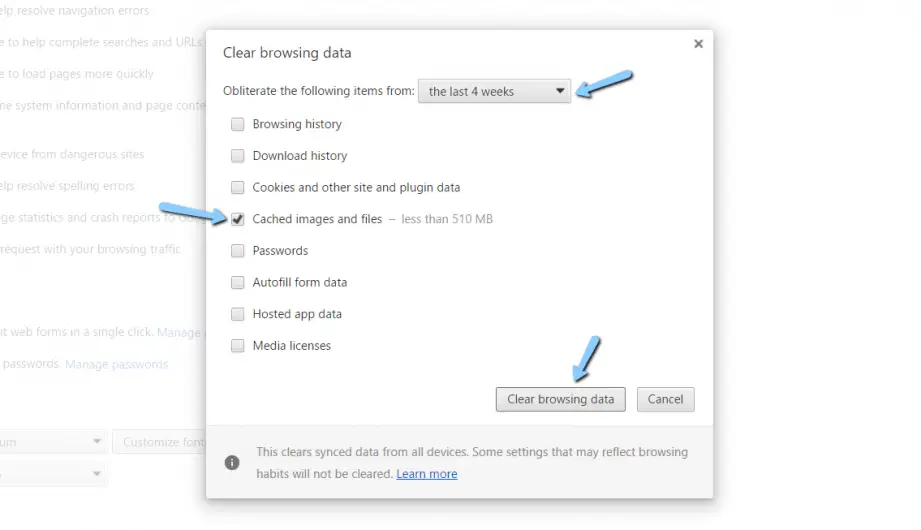
The logic behind doing so is that the browser actually remembers the information once filled in the forms. There are high chances of data duplication. So, if you force the browser to forget all that it had remembered by erasing the data, then there would not be the point of duplication at all. Thus, this might help solve the issue. We can do this by following the steps mentioned below:
- Open your Google Chrome or any other browser & click on the three dots present vertically on the top right corner of your browser.
- Now, select More Tools>>Clear browsing data from the menu.
- Navigate to Advanced Tab & choose the data that you want to delete.
- Finally, click on Clear Data, and you are good to go.
Solution #4 Check Your Internet Connection properly
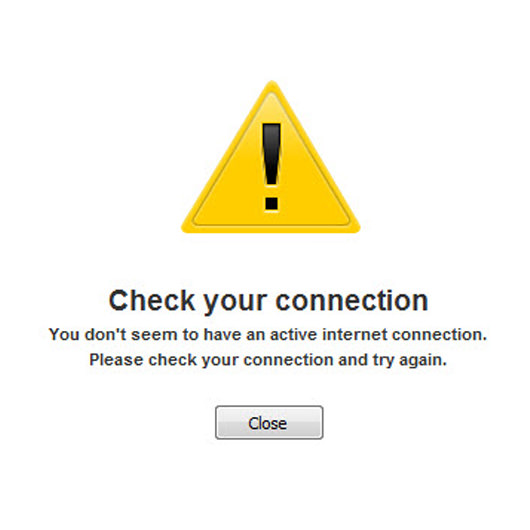
The most common and silly reason for Confirm Form Resubmission Pop-up might be that your internet data. This may be due to your internet connection is very poor or it’s disabled due to a network issue. Try to turn it off for once and restart again and check if the problem still persists or no.
Related – Fix Error Your Windows License Will Expire Soon [FIXED].
Solution #5 Try Including a Tag Inside <head> Part
This method would be effective only if the website itself initiates the request, and it is the user who has refreshed the page. If you get permission to access the source code of the web page, add the following tag to the <head> section of the page. The attributes of the following tag that is available here should be replaced properly. It is mainly for the web page that you are testing.
<meta http-equiv=”refresh” content=”60; write_the_url_of_the_page_to_be_tested_over_here.html” />
Solution #6 Delete no-store
Confirm Form Resubmission error is easy to solve using this method if you’re using this header in your form:
header(‘Cache-Control: no-store, no-cache, must-revalidate, max-age=0’);
The real issue could be in the header:
To fix this issue of Confirm Form Resubmission, all you need to do is delete (‘no-store’) from the header.
Now, try refreshing the page within the form.
Re-enters the form and refreshes again to check whether the issue is fixed or not.
Solution #7 Disable Corrupted Extensions
The presence of corrupt extensions on your browser could be one of the reasons for getting Confirm Form Resubmission error. In order to solve this problem, such extensions should be disabled. For doing so, go through the following steps:
Click on the three dots that are present vertically from the top right corner of your browser.
Now, go to More Tools>>Extensions.
Just search for the corrupted extension from the list. Disable it and re-enable again to see the results.
Check Out – How to Fix Google Play Services has Stopped Working.
Conclusion
Here, all the extensions that you have on the browser will disable for once. However, you may re-enable it as per your requirement. After doing that, try and recheck the page to see if the error has been fixed or not.
So, these are some of the amazing ways to fix the Confirm Form Resubmission err_cache_miss dialog pop up. Mostly this occurs on Google Chrome browser or any other similar browser. We can’t assure you that these are the permanent solutions to this problem, but it could be effective if you do it periodically. But yes, the problem is comparatively very small then these seven methods that we stated exclusively for you. Not to worry, you will definitely get the best solution!