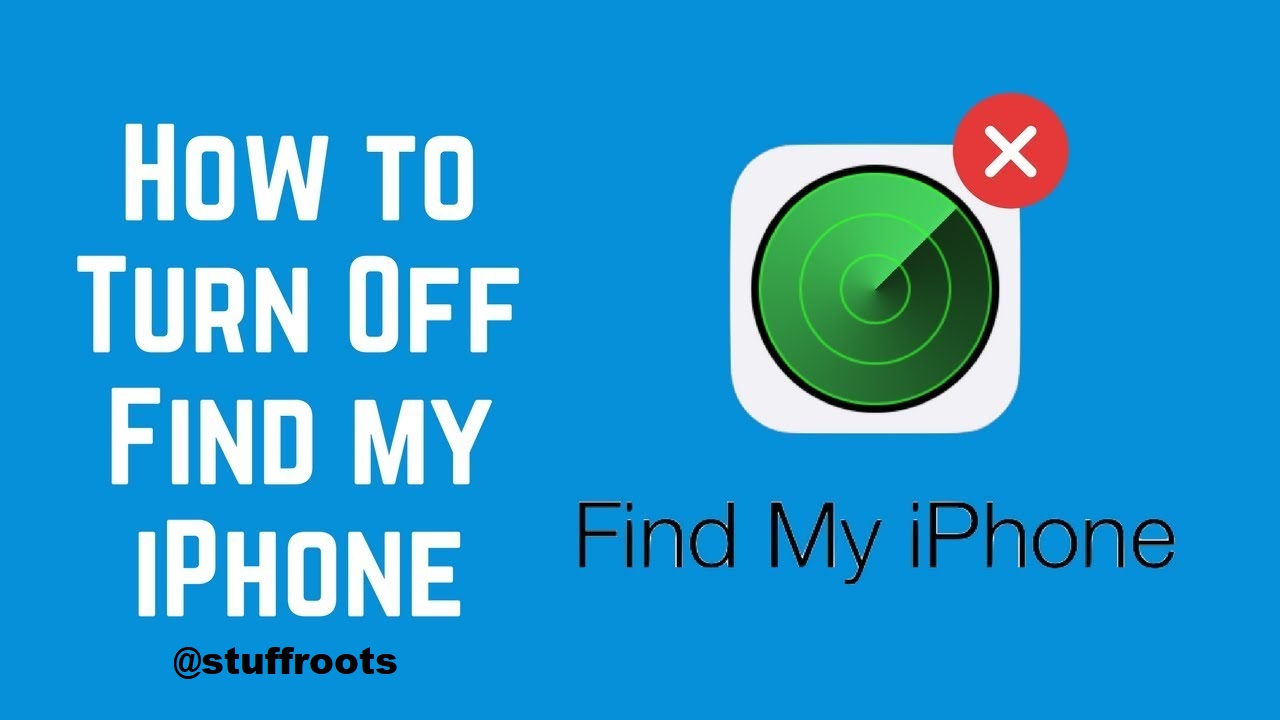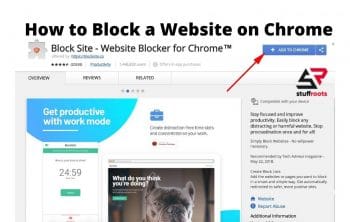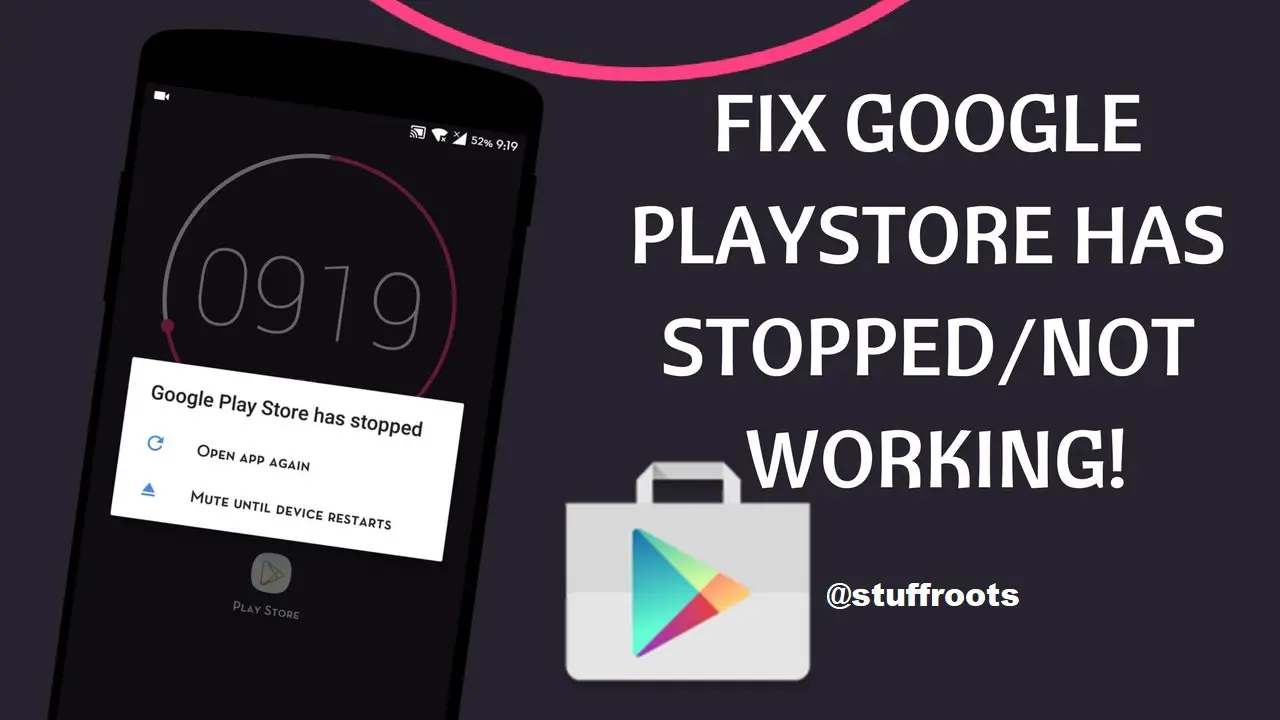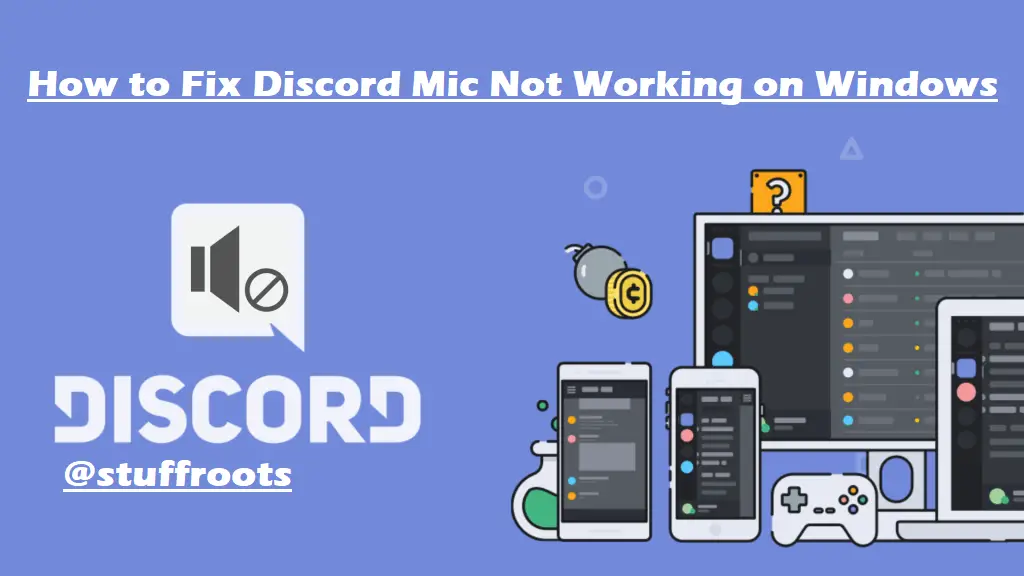If you are an iPhone guy, then you have lots of responsibilities more than to keep your family well. Yes, it’s all about the things that you have to know and maintain if you’re an iPhone owner. Apple has given you almost every possible thing to keep your phone safe and secure. So, try to make use of it always. Or else, we are wasting both your creativity and the company’s effort. The cost of the phone is got somehow relivable when you are assured that you will get to know the exact location of your phone even when it’s not in your hand. If it sounds new or mainstream, in both cases, go through our writing.
Introduction
Apple has done an evolution with this feature on the iPhone called Find My iPhone. It secures your device by tracking the exact location of it when it’s in another place than your hands. If Find My iPhone feature is enabled, then you don’t need to worry if it goes missing. If it goes out of your hands, then all you need to do is to sign in to your iCloud account and open icloud.com/find. This feature will make you able to see where your phone is on a picture of the map. It will also play an alert sound with activating lost mode and will erase all the data on the device. So, if you need to turn off the feature, then stay tuned with our article.
If you are about to make a mind to sell your iPhone or you bought a second-hand iPhone which already has the Find My iPhone enabled, then don’t get panicked that the previous owner can track you through the feature. There are ways to avoid those circumstances. But not only the owners, even the person who has your Apple id and login details, can also track your location through Find My iPhone feature. So, for those reasons, you need to know about how to turn off Find My iPhone Feature. Though it’s useful for tracking your device when it got stolen or something, knowing how to turn it off will also help you to avoid some unwanted circumstances.
More – Best Blue Light Filters for Windows and Mac.
Ways To Turn Off Find My iPhone Feature
Here are some ways which you can use for disabling your Find My iPhone feature on your Apple device. So, go on.
For iPhone Or iPad
Here are a few ways which you can follow for easy understanding.
- First of all, go to Settings.
- Then go to iCloud.
- Please scroll down to the option Find My iPhone. Go to that.
- Now go to the next page, and you will find the switch to turn off Find My iPhone. Tap on that. (the switch will go green if it’s on).
- Now you need to enter your Apple ID and Password to turn to Find My iPhone feature off (if you don’t have that thing to the next part).
- Finally, your Find My iPhone will have been disabled for that iOS device, and now you can continue to reset the device for further factory settings.
- If you have a mind to sell it, then follow the steps for reset settings. Go to Settings > Tap on General > Tap on Reset and Erase All Content and Settings, and you are done.
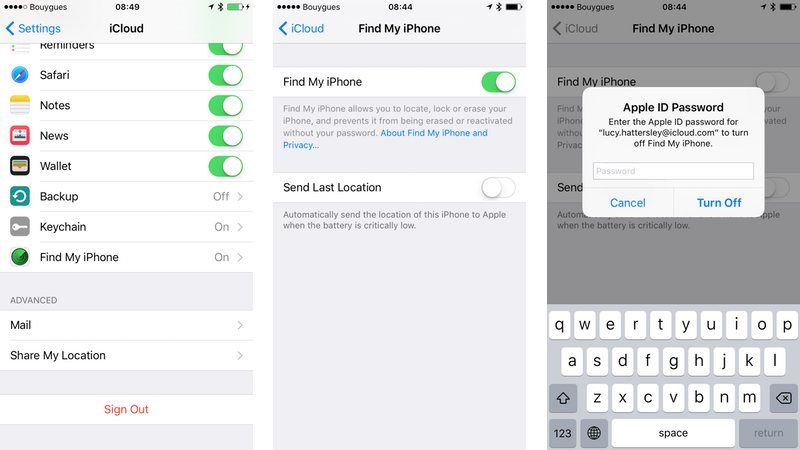
For Mac And Macbook
You may have a Macbook pro or anything of MacOS, but still, you need to disable this feature for further relevance. Follow the simple steps for making it easier.
- Go to System Preferences.
- Go to iCloud
- Please scroll down to the option Find My Mac. Go to that.
- Click on the box that is beside on the option, so that there will be no option left with a tick mark.
- Enter your Apple ID and password for not going to the next section.
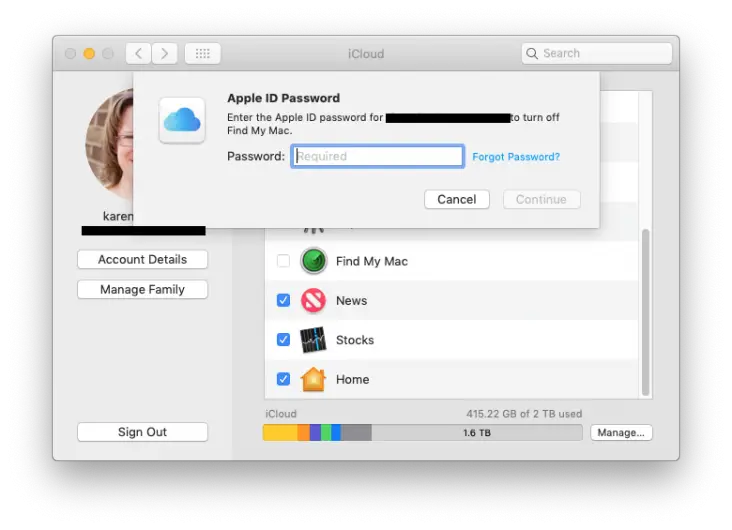
How To Disable Find My iPhone Feature On Someone Else’s Phone
Find My iPhone feature is much useful when you are currently using your iPhone. It needs to be disabled when you are selling or giving your iPhone to someone else. But somehow, if the previous user is injured or dead then, you need to turn off Find My iPhone Feature for safe use of your phone. Apple customer service will help you through their services if you can show them your documents and the previous owner’s documents for the injury or loss of life.
Related – How to Fix Canon Error B200 for 2 and 4+ Cartridge Printers.
Turn off Find My iPhone Feature without Apple ID and Password
If you don’t have your Apple ID, password, and you have your own iPhone, then turning off Find My iPhone Feature can be impossible. You need to be a careful user to maintain your iPhone features. But if it’s not your phone and you bought it from the previous user, then you can easily ask for the password and open it with that. But if you don’t even know who was the actual user and quite lingering about the previous ownership, then you also have a way to get the ID password. You should know the email which is associated with the Apple ID. You can email them through the ID and request a password from them by giving them all the details and information.
Read – Top 7 Fast Copying Software for Mac and Windows.
Conclusion
Some features are feasible to maintain, and when you are an owner of an iPhone, then you should be aware of some important features that Apple is offering you for your safety and necessity. One of the trendiest and maintaining features is Find My iPhone Feature. Through it, you can easily find out your iPhone even when you are not around it. Find My iPhone Feature is such useful for those people who are careless and have the habit of losing anything so easily. But when you are giving it to someone and need to turn it off, then having a problem is common. Through this writing, we have tried to help you a bit so that you can easily use the Find My iPhone Feature and can easily enable and disable it.