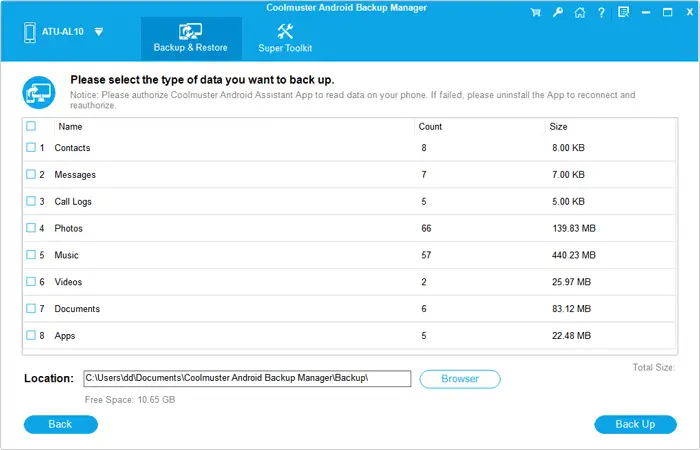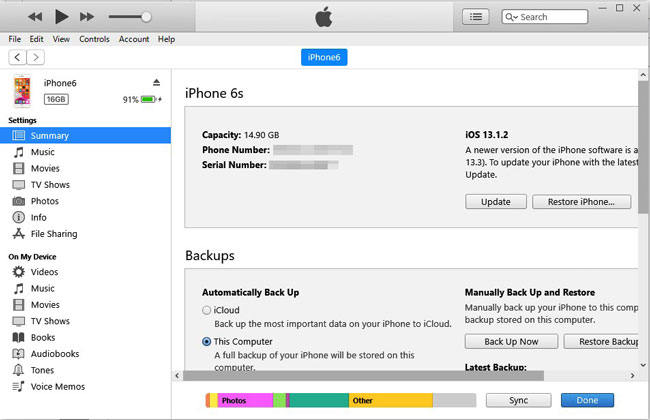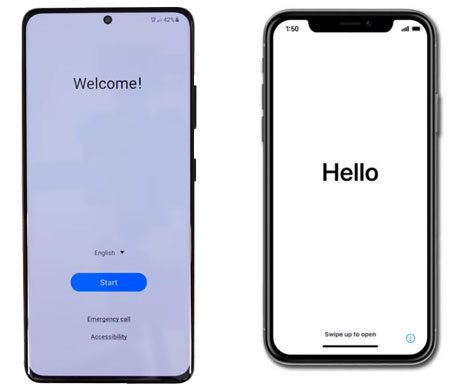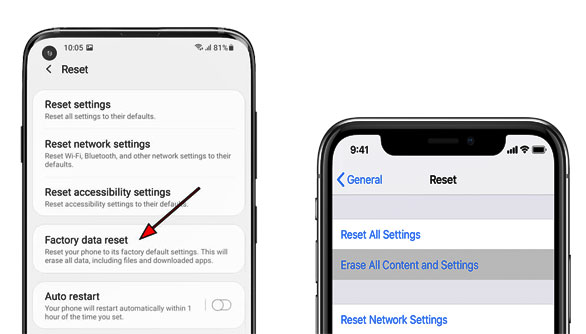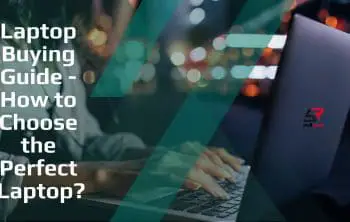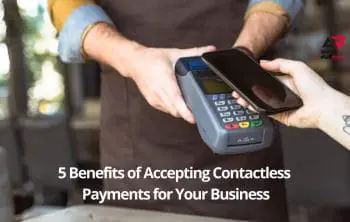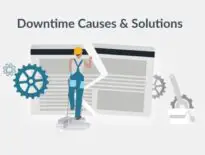Planning to switch your phone? This is really an exciting and cheerful thing. But please don’t forget the important data stored on the old phone. Perhaps you can ditch your old phone easily, but not your data.
To guarantee a smooth and reliable switch, you might need to know these things to do before switching phones. The checklist below will show you how to cope with your old phone and the new one. You won’t lose your data after switching. In a nutshell, despite of Android phones or iPhones, upgrading phones will become efficient and safe.
Check Out: How to Free and Clean up Hard Disk Space [Best Ways]
Step 1: Back Up Your Old Phone
Data may be the core of your old phone in your mind. If you don’t want to lose it, you’d better back up your files as comprehensively as possible. Perhaps you prefer to directly transfer files from the old device to the new one. But please note that you cannot guarantee all files are compatible with your new handset. Thus, it is a vital step you can’t skip.
Perform cloud backup
As we know, one of the most common backup methods is to use cloud storage. For Android, you can back up data to Google Drive. Open the Settings app, and choose the “Back up & restore” option. Then add your Google account, and enable the Google backup feature. It will synchronize your files to Google cloud space.

For iOS, iCloud is your ideal choice. Go to Settings, and tap your name. You can now enable the “iCloud Backup” icon on the screen.
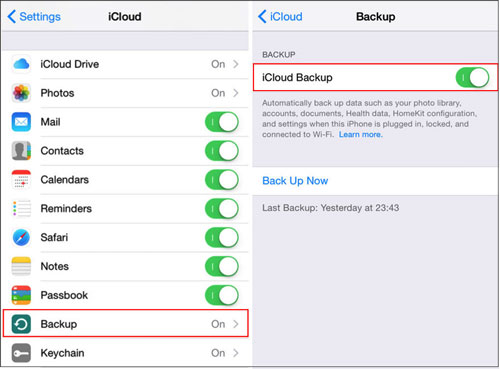
Back up data to the computer
Another way is to back up files to the computer. To fast back up Android data, you can try the Coolmuster Android backup tool. It supports multiple data types, such as contacts, apps, text messages, videos, photos, and more. Besides backup, it can also restore the backup files to the phone with ease.
Here’s how to use it: Install it and connect your old phone to the computer via USB. Then tap the “Backup” option, select file types, and hit the “Back Up” icon to begin the process. You can check the backups on the computer after you finished.
As for iPhones, you can back up files to the computer via iTunes. Run iTunes, use a data cable to connect your phone to the PC, and click the “iPhone” icon. Next, choose the “This computer” option and click the “Back Up Now” icon. The software will save the data on your computer.
Step 2: Install SIM Card and SD Card
After getting your new phone, you can’t wait to turn it on and have a try. But please don’t forget your SIM card and SD card. Turn off your old mobile phone, open the SIM tray, and take out the SIM card and the SD card. Then install them on your new smartphone.
Step 3: Set Up Your New Phone
After inserting your cards, you can start to set up your new phone. First of all, press and hold the Power button on the new device until the logo shows up. Then choose a language, and connect to a secure Wi-Fi network. The cellphone will automatically check for software updates.
Next, add your Google or iCloud account, and set up your Face ID, PIN, password, or fingerprint. Subsequently, you can sign in to or create your personal account of this phone, and you will complete the setup. It seems that there are too many steps, but you can follow the on-screen guide without effort.
Different phones have their specific setup order, but the mentioned above is a useful guideline for your inference.
Step 4: Transfer Data to Your New Phone
It is the turn to transfer data from your old phone to your new phone. Actually, if you back up your data on the cloud services, you can restore them during the setup. Also, you can make use of the USB cable and software to transfer the backup files from your computer to the new mobile phone.
Moreover, you can transfer data from the old phone with Samsung Smart Switch, Huawei Phone Clone, Move to iOS, OnePlus Switch, etc. As long as you download the app on your old phone, and make a connection between both devices, you can start sending data to the new phone.
Step 5: Remove Information from Your Old Phone
When the data migrate to the new phone, you can begin erasing your old handset. For Android devices, you can run the Settings app, and tap the “General managements” > “Reset” > “Factory data reset” icon. After confirmation, you can activate the wiping procedure.
On iPhones, please open Settings, and click the “General” > “Reset” > “Erase All Content and Settings” option. Then enter your passcode for confirmation. Once finished, your iPhone data is removed.
If you want, you can donate or resell your old phone now.
Words in the End
All things to do before switching phones are introduced over. Following the guide above, you can set up and use your new phone effortlessly, and correctly deal with your old phone. So, you can start up now. At last, we appreciate that you drop us a line in the comments part.