Who isn’t playing online games these days? Online games have become a fad and a tremendous obsession for some. It’s because of them, that even Voice over Internet Protocol (VOID) apps are making big business these days. The reason being that players while playing online games on PC want to have sustained interaction with other players and also want them to be engaged in the game so that they can play for long enough.
Discord not connecting is a pain and something that can make players quit their games. This is because the support team of the game would try to fix it but may not be able to resolve your issue on time, or at all even.
One of the main problem games seeing this nowadays is discord stuck on connecting in the start. Both these problems are solved by VOIP apps among which Discord enjoys the best acclaim.
If you are new to Discord, we have a full guide for you with article like:
- How to log out of discord
- How to change nickname on discord
- How to screen share on discord
- How to make roles in discord
- How to make someone admin on discord
- How to stop discord from opening on startup
- How to delete a discord account, etc.
Discord- The Top VOID App
Discord has claimed that it has more than 250 million users at present. Having said that, the tremendous load seems to be taking its toll on the servers of the chat service lately. Many users have registered complaints against the service not working well enough. Many of these people are irritated with discord stuck on connecting.
If you come across such a problem, we would advise you to fix the problem using some tricks and if it doesn’t work out for you, there is no harm in seeking help from the support team.
Why is Discord stuck on connecting?
Before we move on to fixing the issue of discord not connecting, you must first know what are the sources of the problem because of which your PC keeps showing “discord stuck on connecting” or discord connecting forever:
-
Many times the device has apps that interfere with the functioning of Discord. Among these apps which are known to interfere the most in establishing a connection of Discord are the ones like Twitch.
-
It has also been reported that you see Discord stuck on connecting if your PC has antivirus’ like McAfee or those that run on third-party software.
-
User datagram protocol (UDP) is required for the functioning of Discord. If you are using proxy servers, then you are most likely to fail in establishing a connection with Discord.
-
Again, since the app requires UDP to be present, therefore, if a VPN connection does not have UDP then it will not connect to Discord however you can look out for the best free unlimited VPN for Android and PC.
Fixing The Problem Discord Stuck on Connecting
As we have mentioned the most probable causes of discord stuck on connecting on your PC, the fix for these issues lies in resolving these sources of problems in the first place. Let us take a look at the most effective ways to fix the case where your PC shows Discord connection issues.
Read – How to Fix Discord Mic Not Working on Windows [FIXED].
Method#1 Restart
The simplest and at times the most effective fixing the issue of discord stuck on connecting is to restart your computer. You can first try by simply restarting Discord or restarting your modem and router. You can also uninstall and install the application again. It might fix your problem. But if you still see Discord connection issues then you can turn off the PC. With a rest phase of 5 minutes, you can expect the problem to be resolved. If even this does not work, then you can turn to the other possible solutions below.
Method#2 Disable Proxies
As explained above you should refrain from having any proxies enabled on your computer while you are trying to connect with Discord. To do so you can open the Internet Properties icon on your computer, if you use a Windows PC, and can then check the LAN settings on the Connections tab. OR you can open Control Panel where you can easily search Internet Options.
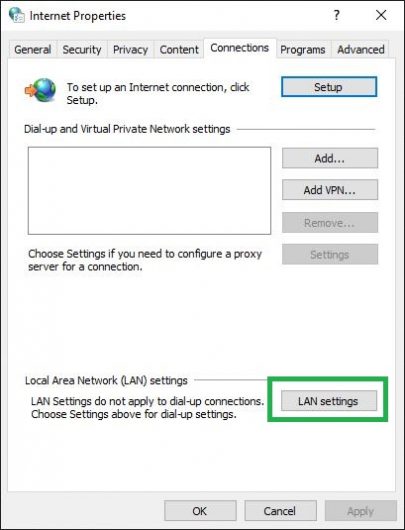
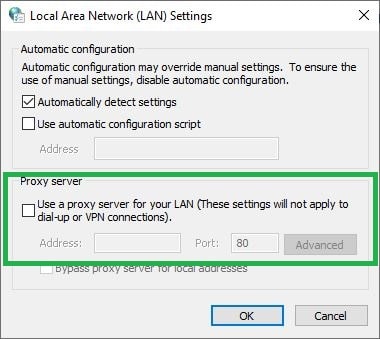
Here, if you find any Proxies enabled, then disable them and apply these settings. Similarly, you need to disable proxies if you use a Mac device from the “Select a protocol to configure” option.
Method#3 Malware
Your discord won’t connect if you have any malware in your system. You can just simply run a malware test on all your software and files and folder. You can just easily download the Malwarebytes application for free and install it on your system and run it. After installing the application just open it and click on Run Scan on the main dashboard screen of Malwarebytes.
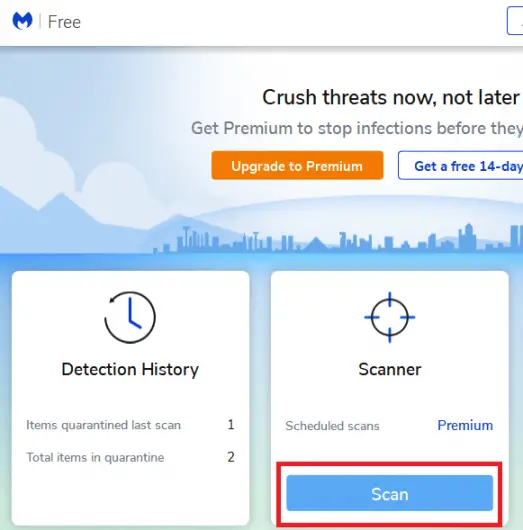
Wait for some time to finish the scan. Once the scan is complete it will show you all the results, if you found any malware on your system just sandbox or quarantine it and restart your PC. Positively this will solve the Discord connection issues. Now try opening the Discord, if it still stuck on connection try the next steps in the list.
Method#4 Temporarily Disable Antivirus
In any other case for discord not connecting, having an antivirus is essential for your computer, but a third-party antivirus can interfere with the running of Discord on your PC. This can be resolved by white-listing Discord on the Antivirus. By doing so, the Antivirus will not act on the app but will still be running on the PC. Right-click on the Antivirus icon in the taskbar and disable the Antivirus then try opening the Discord.
Also, you are able to open the app now, you can then re-enable your Antivirus.
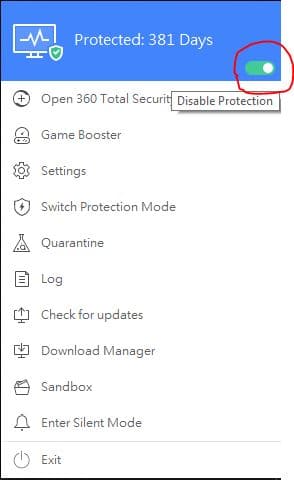
If this does not help solving the discord connection issues and the screen still shows Discord stuck on connecting, then you will have to temporarily disable the Antivirus to use Discord. Although this feature will be fundamentally the same in all the antiviruses, the method of doing the same in each of the respective antiviruses will be different. It will surely gonna help you in Discord stuck on connecting to channel.
Method#5 Change The Region
If you find Discord stuck on connecting frequently then you can try changing the region of operation on the server. A prerequisite for this will be that you are an administrator of the server. For carrying out this change, you need to select the server settings option where there will be an option for Server Region selection.
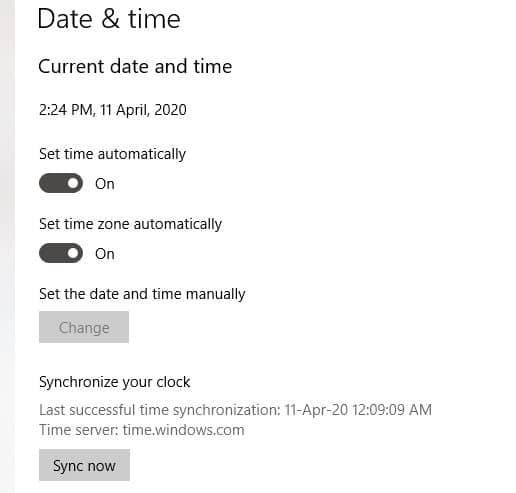
You can also sync the date and time with your region. By choosing an appropriate alternative region you can save the changes made and again try to connect. Many people have resolved connection and voice channel issues by this method.
Method#6 Close Interfering Apps
Another source of worry regarding this problem of discord not connecting is the presence of apps that interfere with the functioning of Discord, commonly called the Conflicting Apps. These apps should be closed before you start using Discord. This is a very useful method to fix discord stuck on connecting voice problems.
If you use a Mac device then by pressing Command + Option + Escape you can check and remove any conflicting app from the background. Similarly, you can close all background conflicting apps by pressing Ctrl + Shift + Esc and trying to connect to Discord. If you still see Discord stuck on connecting, then you will have to perform a clean boot to resolve the issue.
Conclusions
So, this is a concise explanation of the steps that you need to take so that you no longer find Discord stuck on connecting screen and voice on your PC. If you are totally fed up with the Discord you can also check out how to delete a discord account. But I must say that Discord is fun don’t delete it. While these have been the most useful solutions to Discord not connecting problem, the developers have conceded that there is a bug with the running of the app in some places and that they are working towards fixing it from their end as well. Until then we hope that these steps help establish a connection with the server on your PC.
Stay happy and connect with your friends. If you have any other way to fix it, please let us know in the comments section below. We also invite you to share this article on social media by using the button below. Thanks! Happy Gaming!!
Happy Discording!

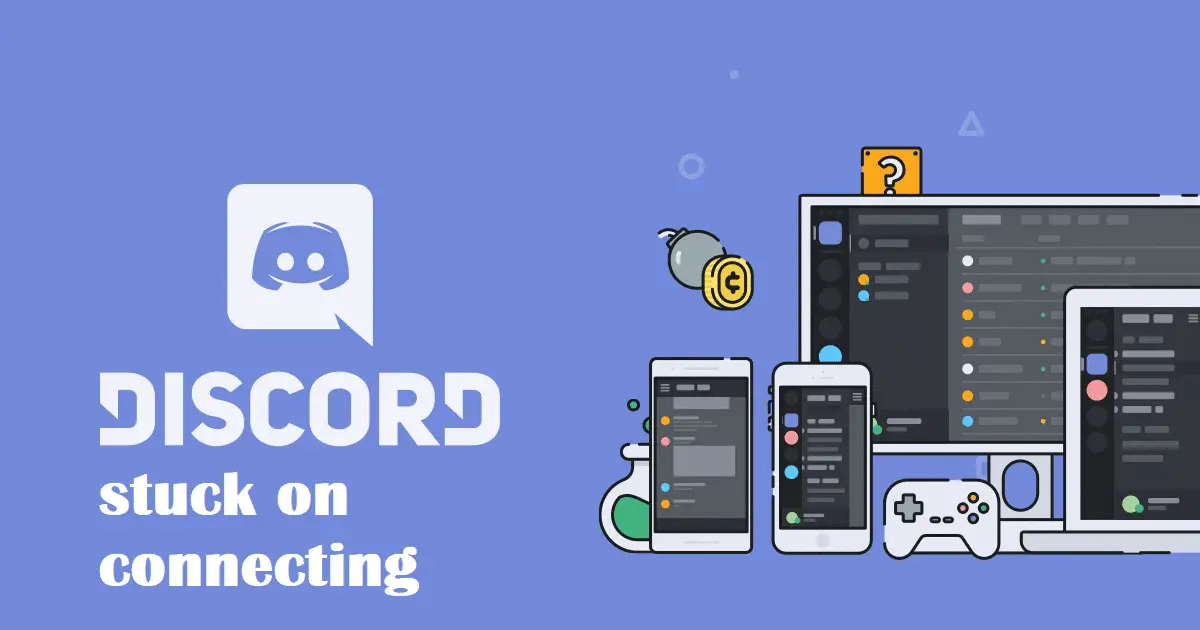
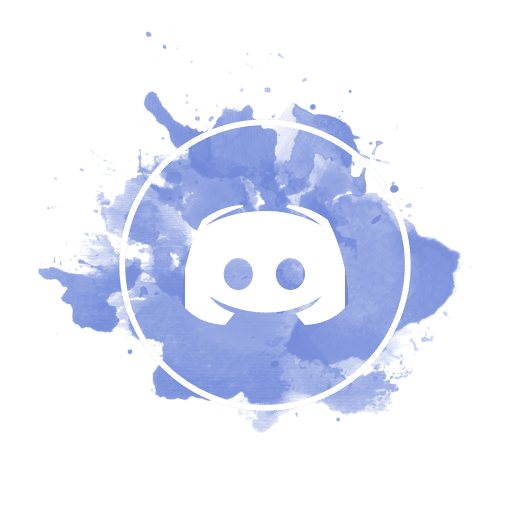


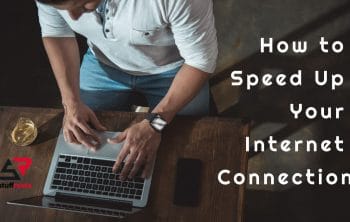

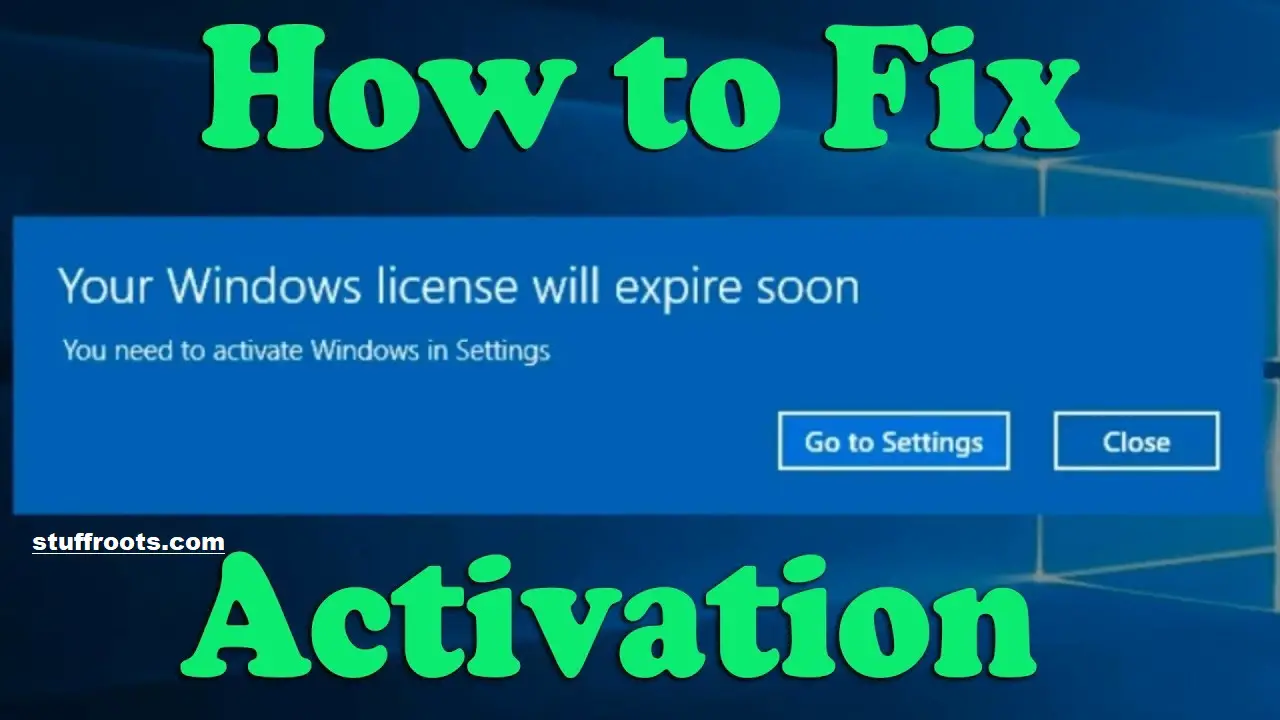
Great tips! I was struggling with the ‘Connecting’ issue for days, and following your steps really helped resolve it. Thanks for sharing such a detailed guide!