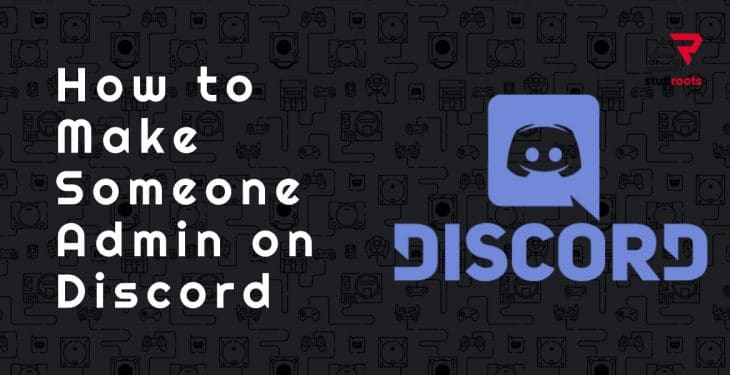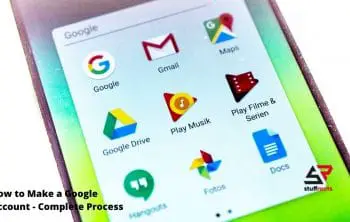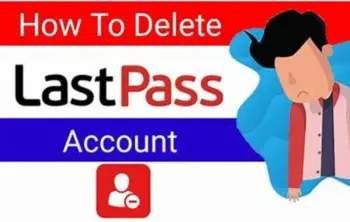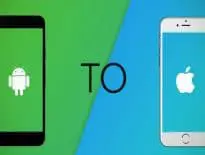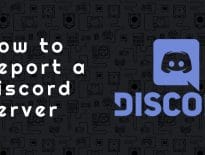If you have a Discord server and especially a public server, you must know how to make someone admin.
A server admin can make and apply rules by banning or silencing users, edit or delete a message, etc. So you must make an admin to such a person that he or she can handle the responsibility well and do not abuse the privileges.
Talking about Discord, according to a recent market study, it is said that Discord has generate a revenue of around $130 million in 2020.
Discord is giving a tough competition to the established social medias like Facebook, Instagram, etc.
The Discord permission system is based on roles that you are creating and assigning to the members of the server. These permissions can be assigned on channel level as well as server level.
- How to log out of discord
- How to change nickname on discord
- How to screen share on discord
- How to make roles in discord
- How to stop discord from opening on startup
- How to delete a discord account, etc.
So let’s jump to the steps for how to make someone admin in Discord.
Step 1: open Discord on PC or Mac
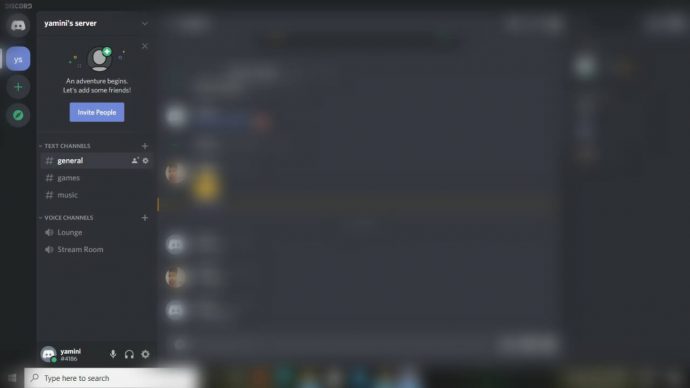
Step 2: Right click on the server that you want to make someone admin
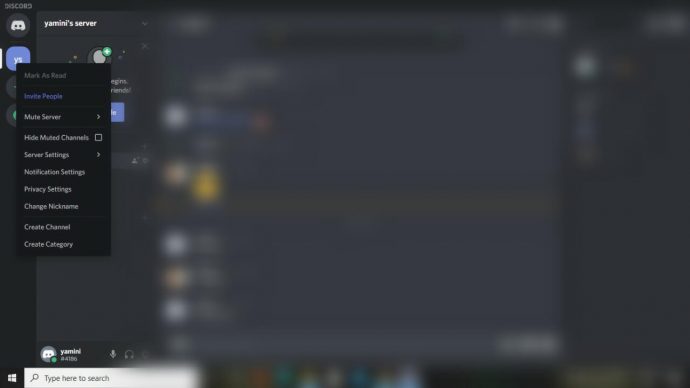
Step 3: Go to server setting and then “Roles”
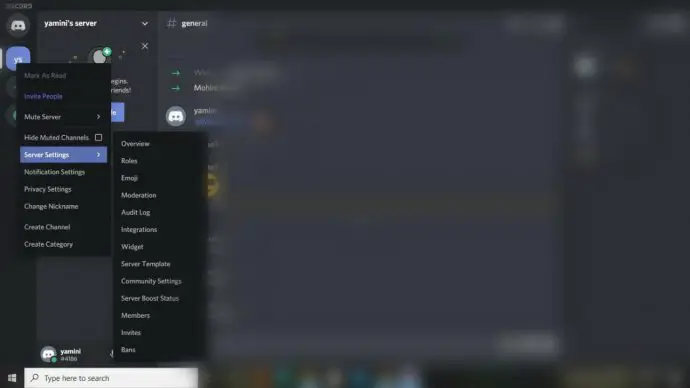
Step 4: By default you have a role that is “everyone”. It has general permissions. On Clicking on + sign that is present at the top, you can create a role and name it as ‘Admin’. If you don’t know how to make roles in discord then you can follow this article
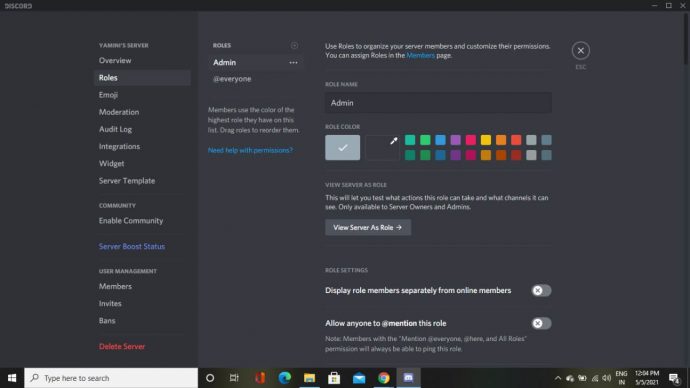
Step 5: On the right you will see different permissions, scroll down to the bottom and you will have “Administration”. Enable it and save the changes
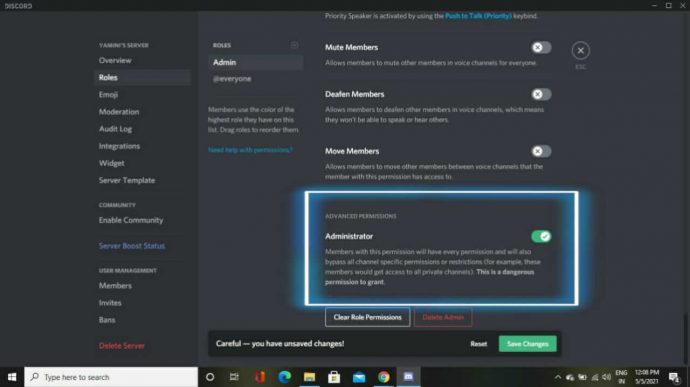
How to make someone admin on discord mobile
Step 1: Open Discord
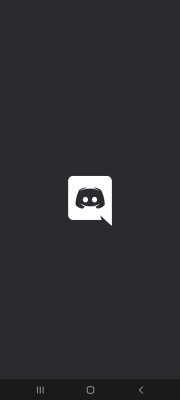
Step 2: Click on the server in which you have to make admin. Go to server settings
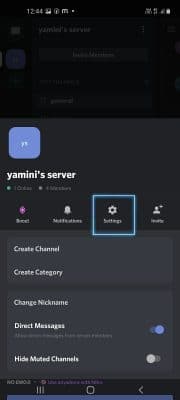
Step 3: Scroll down to “roles”
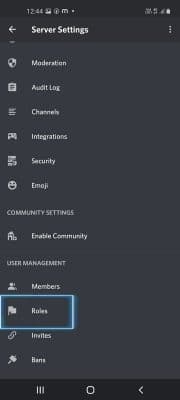
Step 4: Select the role that you want to provide the administration power
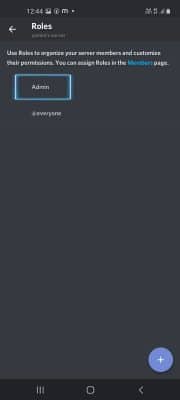
Step 5: Scroll down to bottom and enable the Administrator permission
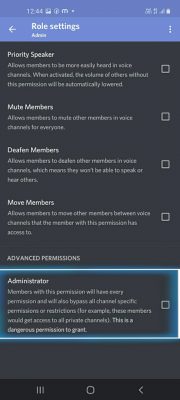
CONCLUSION
So here we conclude our article on how to make someone admin on discord. Hope you have got your answer. You can make anyone admin in these few simple steps.
Stay tuned for other interesting articles like this one. If you have any queries related to this article or if you want to ask any questions regarding Discord, please drop a comment below.
Thanks for Reading :)
Enjoyed this post? Share it on social media!