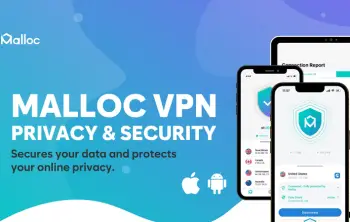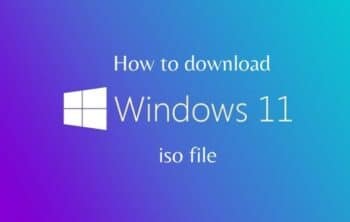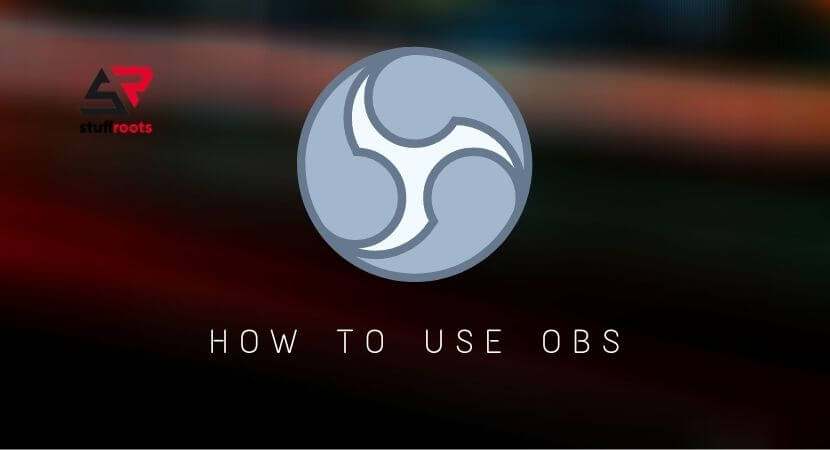Microsoft Windows has undergone loads and loads of transformations. Be it the transition from Windows XP to Windows 7, from Windows 7 to Windows 8, or from Windows 8 from 10; new features have been constantly added by Microsoft developers to the Windows operating system. Cortana, Microsoft One Drive, and Groove Music are one of the most noticeable and appreciable features. While some of the features are extremely handy and make your life easier, some might be just chewing up or network bandwidth or your very limited disk space. In both cases, removing that feature would not cause any great harm to your PC. And that’s what we are going to do just here. We bring you the easiest and most concise steps for ‘how to remove xbox from windows 10’. Let’s get straight into it!
More – How to Fix Windows 10 Update Error Code ox8024a105 [FIXED].
What is the Xbox App actually Used For?
Before diving into the depths, let us just stay afloat and get a basic idea of what we are trying to achieve and why we are trying to do so in the first place.
Microsoft Xbox App is an application that allows you o access and manages your Xbox account right from your PC. This is particularly useful for the people who play Xbox games extensively and want to use their Xbox account to play other games on their PC. It might remind you of its competitor Play Station 4 because it also comes with the same functionality. Also, it brings with itself various features to record, capture, or even stream your gameplay through an in-game interface called Microsoft Game Bar.
But the problem arises when you do not do any of the above-mentioned activities. In that case, the Xbox app is of no use to you. That would not have been a problem if it had just sat there and not disturb you at all. But unfortunately, it does all those things. For instance, it is known to receive regular updates, which may range from and a few hundred megabytes to even gigabytes! This can especially be a problem for you if you have a limited amount of disk space available and/or an internet connection that is metered or is of low bandwidth.
Now with that out of the checklist, let us start with the process without any more delay.
Read – Fix Error Your Windows License Will Expire Soon [FIXED].
How to Remove Xbox from Windows 10?
For uninstalling or how to remove xbox from windows 10, follow the steps given below, and your job should be done within five minutes or so, as removing the Xbox app from your Windows 10 PC, is a fairly straightforward process.
- Open the Start Menu.
- In the search text box, type search for PowerShell.
- Right-click on the PowerShell app that pops up.
- Select the “Run as administrator” option.
- Click Yes when asked for a confirmation.
- Type the following command:
- Get-AppxPackage Microsoft.XboxApp | Remove-AppxPackage
- Now, press the enter key.
- You now need to wait until the process is finished, speaking of which, it should not take more than a few seconds to run.
- After the command’s complete execution, type in exit and press the Enter key to exit the PowerShell window.
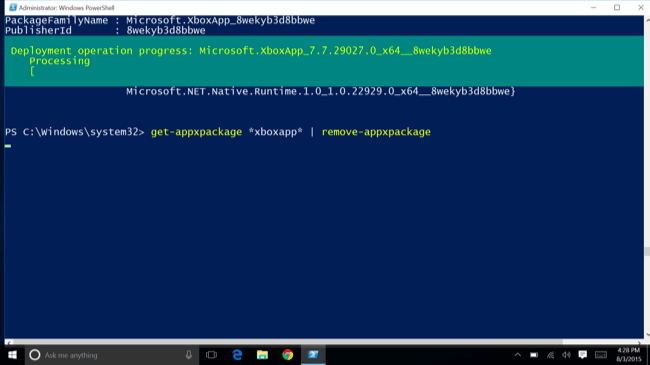
And that does it! The Xbox application should disappear from your operating system. Do not worry though about the need for using it in the future as it’s not a permanent change.
The application will be reinstalled whenever you update your Windows to the latest version. Also, if you suddenly feel like that you require the app, simply head over to the Microsoft Store and install it from there. Pretty easy!
Related – How to Fix Discord Mic Not Working on Windows [FIXED].
Conclusion
So that was our take on how to remove xbox from windows 10 OS. We tried to keep the tutorial as simple as possible for you to get working or gaming without much fiddling around. But do remember to follow each and every step precisely as it is mentioned, especially the command interface one. That’s because if you enter the command with the wrong syntax, it may do something that you never intended to, like damaging some important system files.
For more detailed instructions, you can refer to OBS’s official site: https://www.techadvisor.co.uk/how-to/pc-peripheral/how-check-mouse-dpi-3679433/.
So what are you waiting for? Go and do some hardcore gaming!