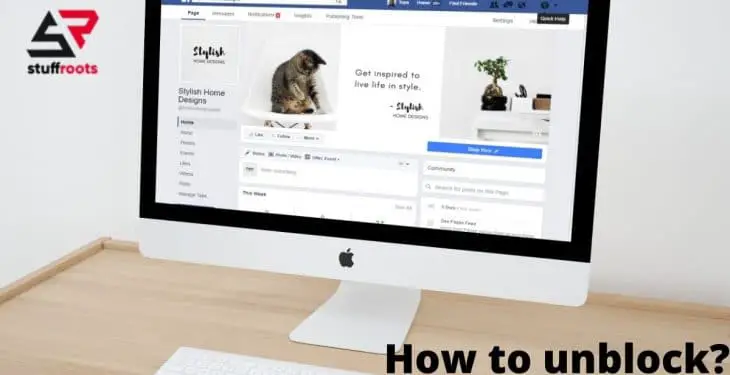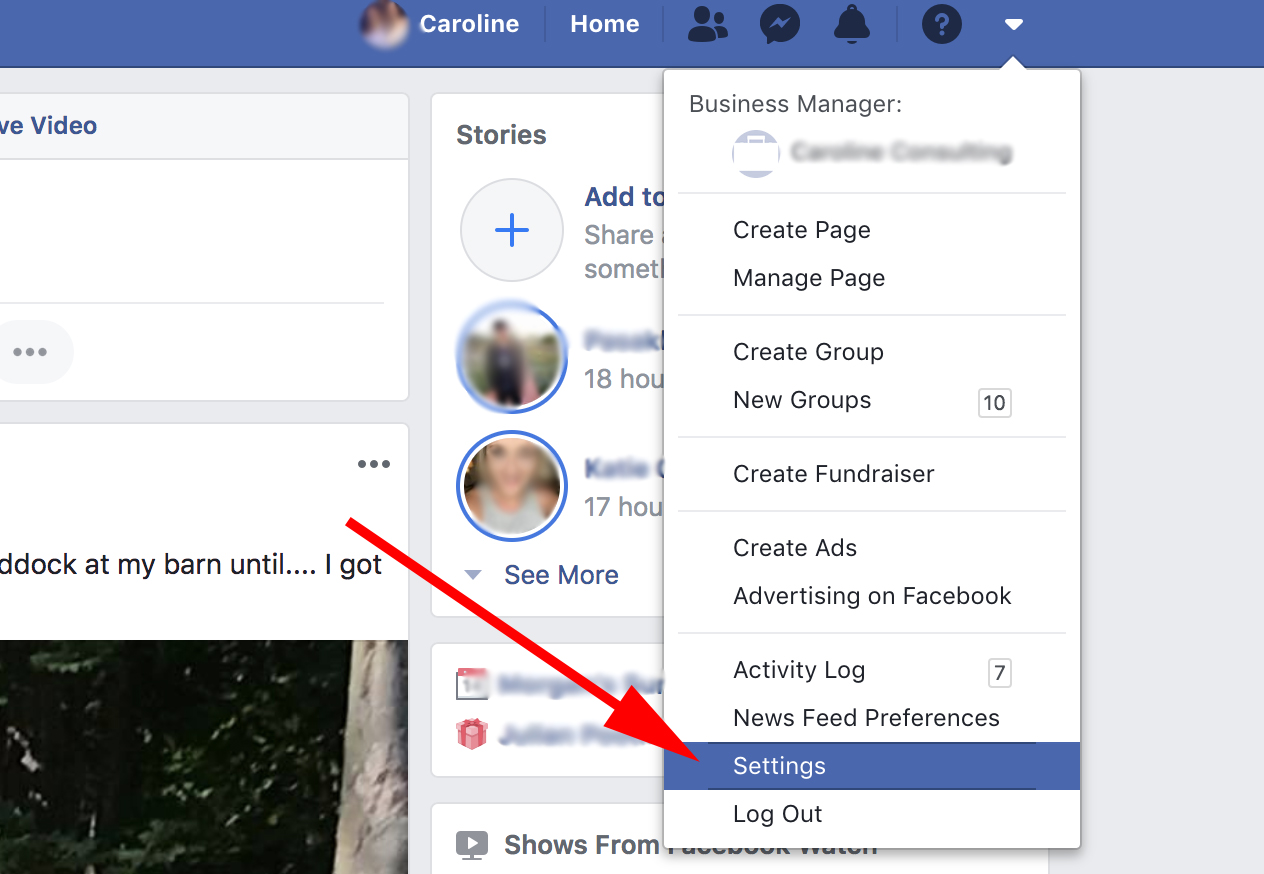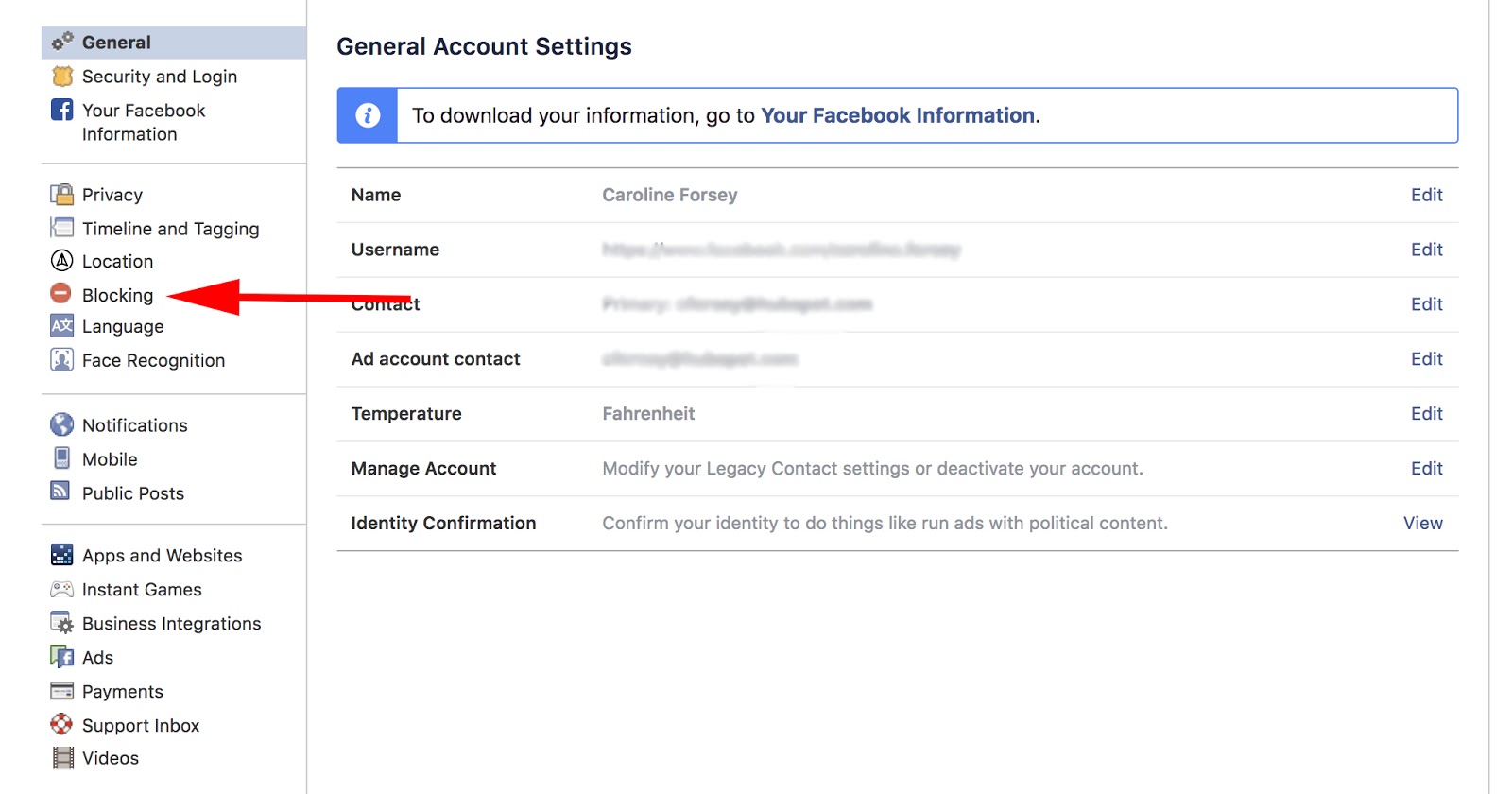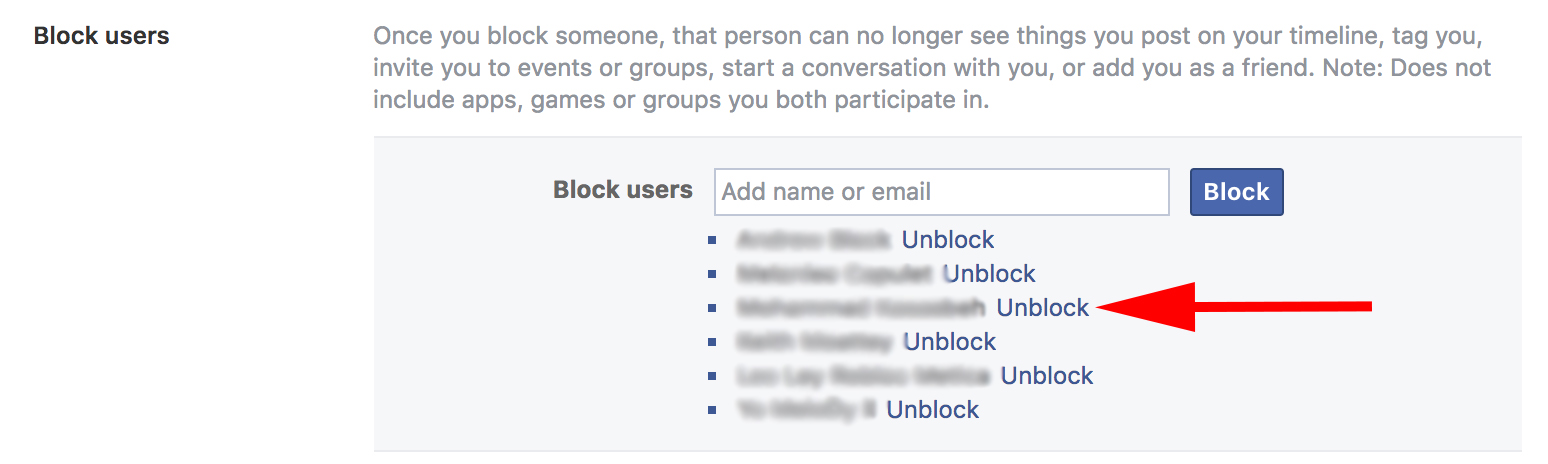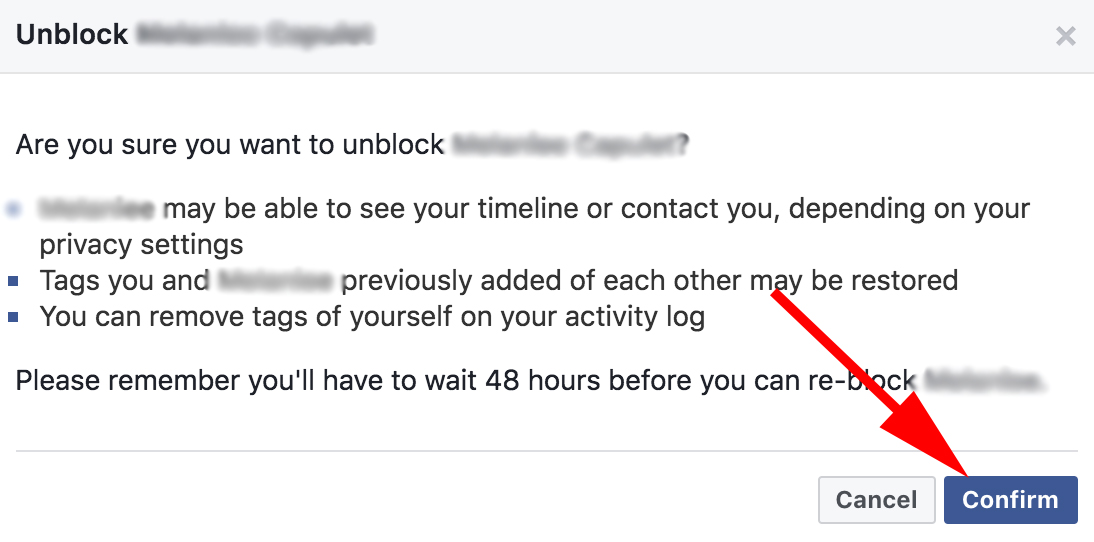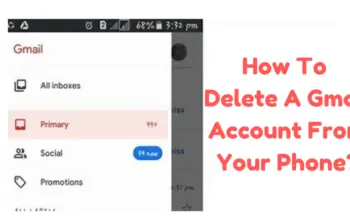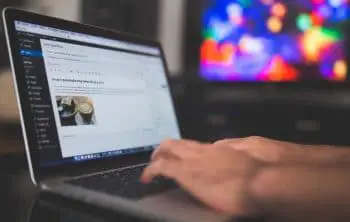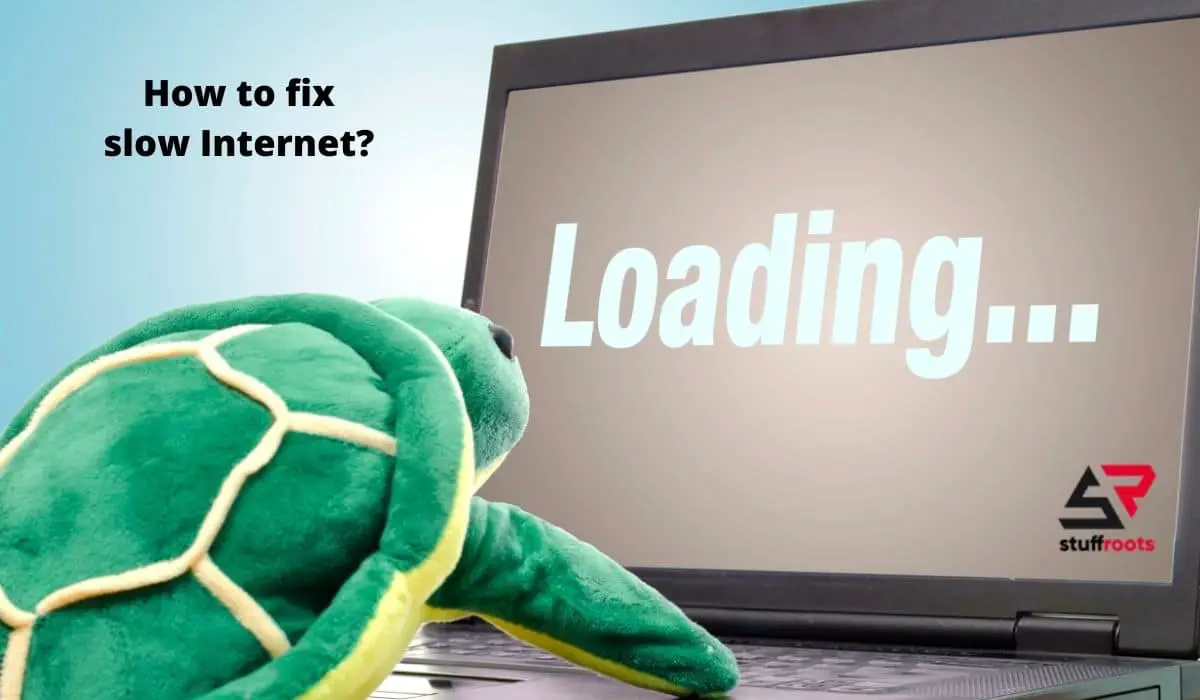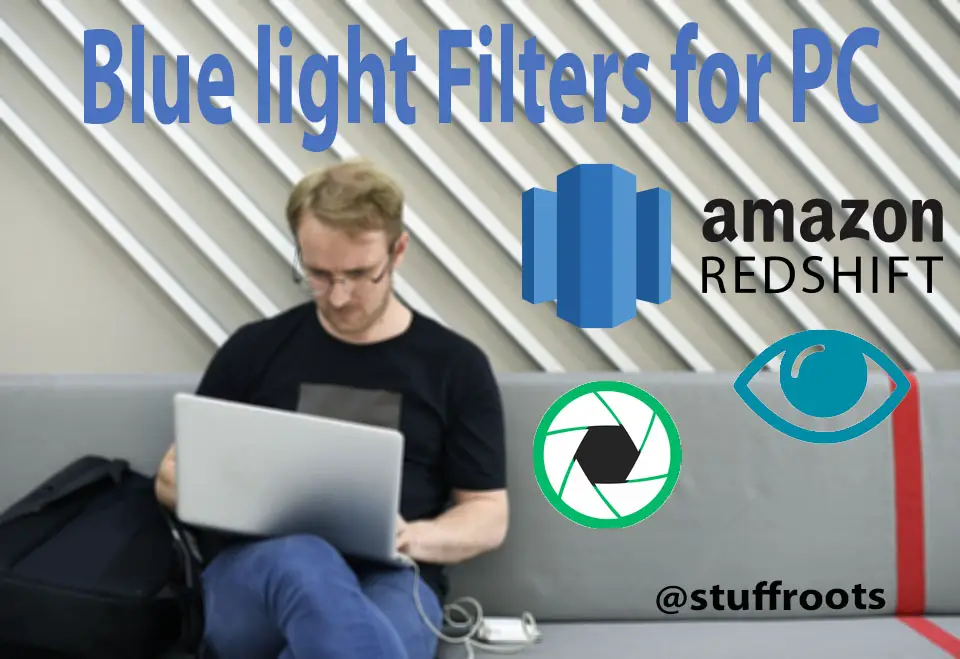Facebook has been a part of our lives forever. As we all know, forever brings many complications and problems with it, so does Facebook. We have all come across certain annoying people or some of the trolls about us or something else that takes our cool away and compels us to block that person or identity. However, blocking someone is not forever because we will tell you how to unblock people on Facebook. Lets check out how to unblock someone on Facebook by checking out this article.
What does Blocking a Person on Facebook do?
Before we go to the ways of unblocking someone, let me tell you what exactly blocking a person does.
When we block a person, he/she cannot view any of our posts or stories, tag us, invite us to any group, and neither text us. Blocking a person will completely vanish their existence on your feed from your point of view however, it all exists for other people when they look at your feed. Blocking someone practically means that your profiles are hidden from each other, meaning even if you search each other’s name, Facebook won’t show up your account.
Sometimes, due to a glitch, the profile might show up however, clicking on it will only result in a blank page.
Also, blocking someone on Facebook won’t automatically delete the previous messages from the chatbox, however, you won’t be able to interact further on the private chats. If you are part of some common groups you will be able to interact in those.
Check Out: 10 Top Best Blue Light Blocking Glasses.
How to Unblock Someone on Facebook?
When you unblock someone all the things go back to as they were before once you are friends again. You can again see each other’s posts and comments, you can again tag each other and also text each other.
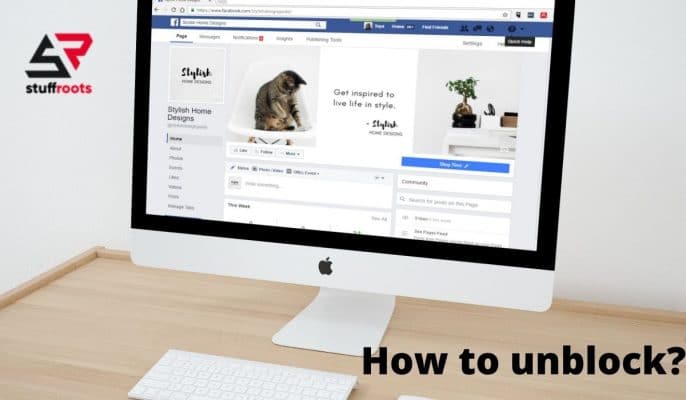
Now, let’s move on to the process of unblocking.
On a computer
- Log into Facebook, click on the down arrow on the top right corner, and then go to “Settings.”
- In the left column of the Settings page, click on “Blocking.”
- In the “Block Users” section, there will be a list of persons that you have blocked.
- Click on the blue “Unblock” button beside the name of the person that you want to unblock.
- Click on “Confirm” in the dialogue box that appears to unblock the person from your Facebook account officially.
Also read: How to Fix Discord Mic Not Working on Windows [FIXED]
On Facebook Messenger App
- Open the Facebook Messenger App on your phone and log into your account.
- In the App, click on the profile photo icon on the top left corner of your phone.
- Scroll down and click on “Account Settings.”
- Click on “Blocking”
- There appears a list of Blocked Users. Click on the button “Unblock” besides the name of the person that you want to unblock.
- Click on the blue “Unblock” button. You have officially unlocked the person from Facebook.
On a mobile browser
- Log into your Facebook account on your mobile device web browser.
- Tap the 3 horizontal lines “Menu option” on the top right corner of your mobile device screen.
- Scroll down and click on “Privacy and Settings.”
- Tap on the “Blocking” option.
- Click on the “Unblock” button beside the name of the person you want to unblock.
- Tap “Unblock” to confirm the process.
These are all the possible ways to unblock someone on Facebook.
Once you unlock a person, they don’t automatically become your friends again; you need to send them a friend’s request to add them back to your friends’ list.
Also, after following this how to unblock someone on Facebook guide, you can’t block them again within a period of 48 hours.
Hope this helps!