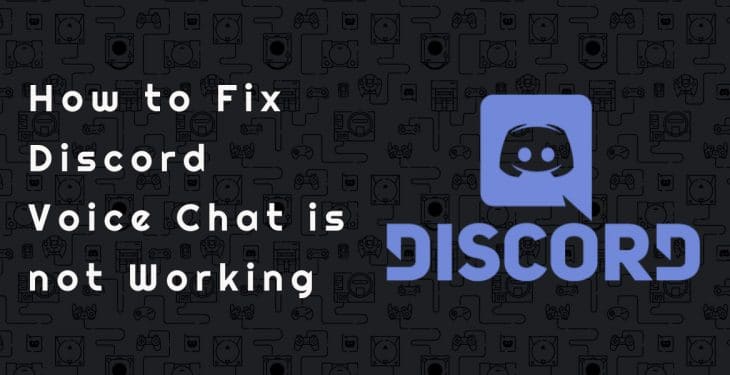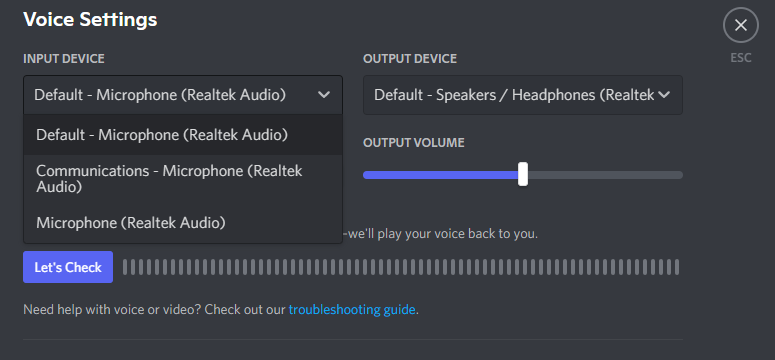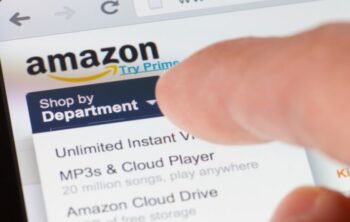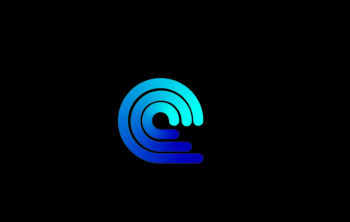Discord is top-notch streaming, interacting, and connecting platform. A digital distribution platform, Discord gained traction over its followers. It has a lot of features, and one among them is seamless voice chat connectivity. There are some cases where the voice chat doesn’t work perfectly, and we have covered you. Discord voice chat not working can be a big problem as it hampers the connectivity.
Reasons for voice chat malfunction in Discord
- The discord app may be of the older version, which can be a reason for malfunction in the voice chat.
- Maybe the audio Driver is missing.
- The discord language setting may be incorrect.
Things to do before solving the glitch
Before fixing the problem, we must check for the following points to get to know where the glitch has happened.
- First, check the mic or voice input, and our device is working properly without any glitches.
- Try to check by restarting the computer. Restarting the laptop solves temporary glitches.
- Also, check the discord server, which must work properly.
- The microphone should be enabled and kept on.
- If you are using the headphones, then make sure it works properly.
- Always use compatible audio and mic devices on the computer or laptops.
How to fix the problem
1. Change the input mode of Discord
There may be chances the main cause of the malfunction can be the audio setting or the entry mode setting, which may not have been set up properly. For this, we have to follow the simple steps to change the input modes, which are as follows:
- Start the Discord and go to the setting option.
- Now click on the video and voice, and there you can change the input mode to voice activity.
- Always remember that whenever we are using Discord or making a call from Discord, then make sure that the input mode should be in the voice activity setting so that the application works properly.
- After performing the above process, restart the device, and you can see that the problem is resolved.
2. By Updating the audio Driver:
The audio Driver can also be a reason for malfunctions in the Discord voice chat. The audio Driver, which is old, wrong, or missing, may cause a problem for you. So always make sure that the audio Driver is up to date. The following steps can fix the audio driver issue:
- If you want to update the Driver manually, follow the manufacturer’s website to find the up-to-date and correct Driver for your device. You can search there and find the correct Driver compatible with your device, and it may work properly for your windows version.
- If you want to do the process for updating the Driver automatically, then you can follow the Driver easily. If you’re going to get your audio Driver fixed automatically without your efforts, then Driver easy is there for your help. It will automatically find the appropriate Driver for your device by recognizing your system requirements. Driver Easy is so accurate and precise that it gets you an exact audio card for your device that corrects ticks all the requirement boxes for your PC, and it will work flawlessly without any glitches.
- For this, download the Driver Easy and install it on your system
- Start the Driver Easy and allow it to scan your PC and detect the problem.
- Now, you have to click the update button, and the audio Driver will get automatically downloaded and installed in your PC with a correct version and compatible audio Driver.
- You can click the update all button to resolve all the ongoing problems in your PC, which will get resolved by the Driver easily within no time.
- After the above process, try to check whether the Discord application is working properly or not.
3. Rerun Discord
Sometimes we have seen that there is a simple solution to many complex problems. The same logic is applied here. If you notice that your Discord voice chat is not working, then do not worry. Your problem may be get solved by simply rerunning the application. Let’s see how we can do it:
- Find the discord application on your device. Sometimes it may be hidden or may not be visible; then, you can go to the control panel and choose the show hidden files option.
- After that, right-click on the application and select the Run as Administrator option.
- When prompted by user account control, click yes.
- Then try to check the Voice chat by sending an audio message.
Sometimes, the voice chat may not work properly with the same internet connection and microphone. Restart with a new login. Just select the log out at the bottom of the list and restart the Discord application once more. Again try to log in to the discord application properly with all necessary credentials.
You can also try to fix the glitch in the voice chat of Discord by reinstalling the application. It is one of the easiest and simplest ways to get your problem fixed within no time. It is a relatively quick process, and most of the time, the problem gets fixed by doing this process. You can uninstall the application by going to the control panel and selecting the add and remove software option. And again, try to reinstall the application, which will take 5 minutes. Then check whether the Discord application is working properly or not.
4. Default communication device
This process is done in the Windows Operating system, where this process helps in troubleshooting this issue. Let’s see how it is done:
- Click on the sound tab, which is available in the right bottom corner, and opens the “sound setting.”
- There go to the “sound control panel” tab
- Find your audio device in the give list and click on the “set as a default communication device.”
- Then, after doing the above steps, click on apply change.
- Then restart Discord and check the problem is fixed or not.
This process is a widely used and tried and tested method to get things resolved on Discord. If you follow this process, your problem on Discord will be solved most of the time, and it will work perfectly.
Sometimes hardware compatibility causes an issue in the voice chat of Discord. The latest version of Discord comes with many bugs fixed, but still, the malfunctioning of Voice chat may happen.
5. Enable “Force calls to Use OpenGL ES.”
The “Open sound Library for Embedded Systems” (OpenSl ES) API is a feature added to Discord to overcome audio issues. The voice chat issue may get resolved by switching to API.
- First, launch the Discord application and go to the setting.
- In the setting, go to the “Voice and video” where the Low Latency Hardware Acceleration option will appear.
- Click on “Force calls to Use OpenSL ES.”
- Now exit the discord application and relaunch the application and check whether the problem is fixed or not.
6. Update to the latest version:
The Discord application gets regular upgrades to fix the bugs and add new features to it. This makes the application more user-friendly and efficient. There may be a reason where an outdated application may cause problems and trouble in the voice chat. Then updating the Discord application to the latest Beta version may serve the purpose.
Conclusion
- Before following the above steps to fix the glitch, we must first identify the exact problem and select the appropriate solution accordingly.
- To get better performance, we must keep the application up to date.
- The system on which we are using the Discord should be up to date and compatible
- The external hardware audio devices that are connected should be compatible with the Discord application and the system or PC.