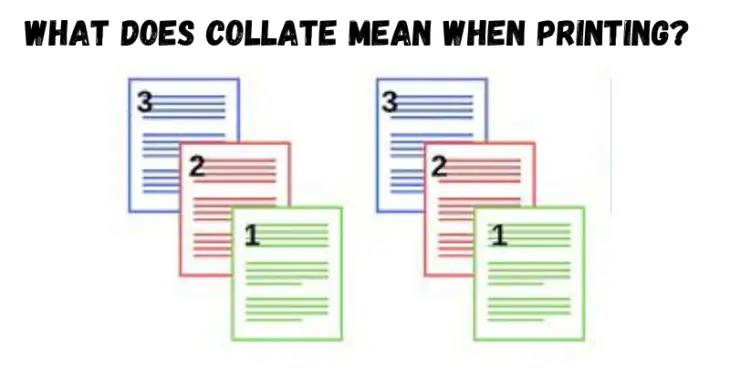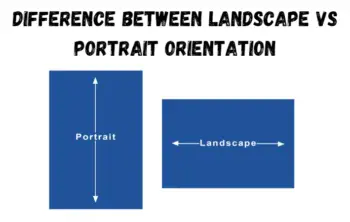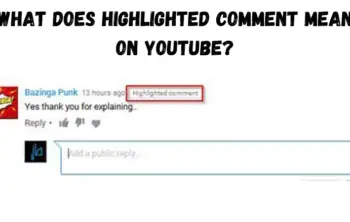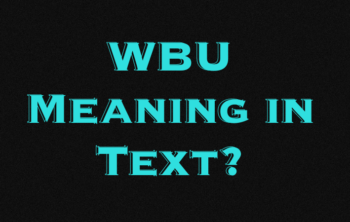In this article, you will get to know what does collate mean when printing. In a digital world first, it makes sense to deprioritize printing as much as possible.
Ink is expensive, and we might as well save some trees if we can, right? Sometimes, though, it’s necessary to print something, and you might wonder about what some of the settings in your computer’s print interface mean.
One great example is the word collate, which has a general definition meaning to collect or gather related information together. In the world of printing, though, collate means something slightly different.
When printing multiple-page documents, you may have come across the option to “collate” in your print settings. But what does collate actually mean? What benefits does it provide? Why does it even exist?
What are the most common examples of collating in the workplace? More importantly, what if you don’t want to collate? How do you disable and enable collating in print settings?
Collate:
When referring to printing, collate describes how printed material is organized. For example, imagine printing a document that is five pages long. If multiple copies are being printed, and “collate” is selected, pages 1, 2, 3, 4, and 5 would print in that order, then repeat.
All pages of one copy of the document are printed before the next copy’s pages are printed. If collate was disabled, all copies of page 1 would print, then all copies of page 2, etc. The picture is an example of collate printing enabled and disabled. There are also brochure printing options in the market, you can also check them out.
Meaning:
Collate has a specific definition in the world of printing, and it describes a certain way that copies are made if you’re printing more than one.
If you decide to collate the printing, each copy will print together with the pages in order, instead of printing copies of each page one at a time.
So, if you want six copies of a four-page report, collating the pages will ensure that you get each copy in the correct order. Because most people like to have distinct copies that are ready to go as handouts or for some other purpose, the collate function is usually kept on by default, as it’s the way that most people would prefer to have their documents printed.
You can turn the feature off, though, and if you choose to do that, you’ll get all the first pages printed together, followed by all the second pages, etc.
What is collating?
Collating arranges printed documents in a specific order, assembling each set of pages in the correct sequence, rather than printing each page in a stack.
Essentially, it prints multiple copies of documents in their sequential order, rather than mass printing page by page. Say you’re printing 10 copies of a 20-page document.
Without collating, the printer will print the first page 10 times, then the second page 10 times, etcetera, until you have 20 stacks of 10 pages to arrange in the correct order.
With collating, the printer prints Copy 1 in order from pages 1 to 20, then Copy 2 from pages 1 to 20. So you can grab all 10 copies of your document in sequential order.
How to collate print?
Collating is often enabled by default; however, collate is also adjustable through the print window that appears before printing. For example, in Microsoft Word a user would enable or disable collate by performing the steps below.
- Open Microsoft Word and the document you want to print.
- Click the print icon or click File and then Print.
- In the Print window, increase the number of copies, and then check or uncheck the collate option to enable or disable it.
Why do we collate printing?
Collated print jobs save time and provide convenience and accuracy. It’s a lifesaver for organizing multi-page documents like reports, presentations, manuals, and invoices. Companies can also use hiveage.com for doing any type of email invoicing online. But it is optional. So, if you don’t want to collate, just toggle it off. If collating is paramount, make sure it’s turned on in print settings.
The benefits of collating for printing:
The bread and butter of collating is printing multiple copies of multiple-page documents. Once upon a time, before printing software, you did have to manually collate.
But we no longer live in the dark ages, so today we collate mainly for 3 reasons:
Timesaving:
No manual page sorting. This improves business workflows and saves valuable time, especially when printing large multiple-page documents.
Convenience:
There’s no extra work. Documents are ready to use immediately after printing because they’re already organized in correct order.
Accuracy:
Reduced the risk of misplacing or mixing up pages. You don’t need to double-check pages are in the right order.
When does it make sense to collate pages?
If you’re wondering when to collate a document, the best answer is that you should collate it whenever you’re printing multiple copies of a document, and you want to keep the pages of those documents together.
In general, then, it probably makes sense for most use cases to leave collating on as the default. Modern printers are pretty smart and know that manually collating pages is nobody’s idea of a good time.
Leaving the pages uncollated only makes sense in pretty particular use cases, like if the pages in the document being printed aren’t laid out in the correct order, or if certain pages of the document need to be checked before they are packaged together.
Here’s how to make sure you’re collating on your printer?
In general, the option to collate should be available in your print dialog box whenever you go to print something. It should also be checked by default, but if for some reason it isn’t, you can check the box to make sure the document prints correctly.
If you’re still having issues with correct collation, it may be something to do with your printer settings. Collation is one of the great inventions of modern printers.
It’s what keeps you from having to manually reorder all of the pages after the fact in order to make clean copies. Instead, the copies come out of the printer exactly the way they’re supposed to, ready to be handed out to whoever they’re intended for.
How do you collate?
Collating, for some reason, is optional. So, when pressing print, check to see collating has been selected in the options menu. You’ll find the “Collate” option under print settings either within the application or software you’re using or in the printer control panel.
How to enable or disable collation?
Enabling or disabling collation depends on your client’s operating system and your printer software. But generally speaking, access the print settings or print dialogue box, find the collate option, and toggle it on or off. Check your printer’s user manual or website or, you know, Google’s your friend, for more specific instructions.