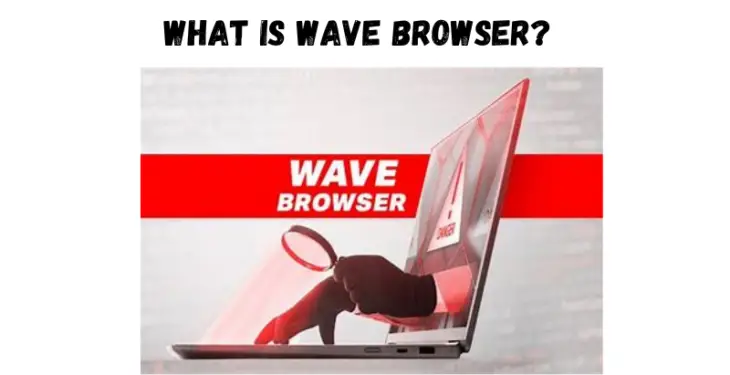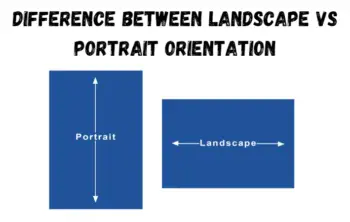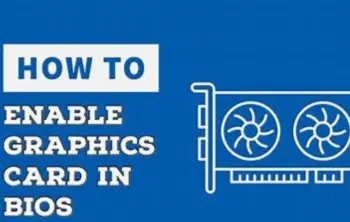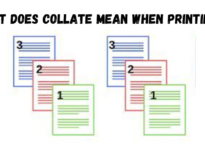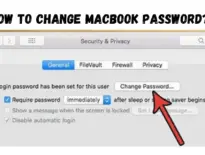In this article we will cover information about what is wave browser? In the age of data safety and privacy, we only want apps and programs that can keep our information secure.
However, a browser named Wave is seemingly doing more harm than good as a browser. So, what is this browser and why are people giving it negative reviews? What makes this browser infamous, and should you remove it? Let’s discuss.
Read Article: How to Change MacBook Password?
What is Wave Browser?
Wave browser is potentially malicious software in the form of a browser that comes with many security risks. This browser was developed by Wavesor software in 2015.
Meanwhile, the actual company is Polarity Technologies Ltd that is in a close relationship with the Chinese Genimous Technology Co Ltd. However, the browser’s real origin is yet to be confirmed.
Should I Remove the Wave Browser?
Wave browser itself is not a type of virus. It is a normal browser. However, the concerning factor is that the malware from this browser makes unauthorized system changes without the admin’s permission.
So, when you don’t have control over your computer and it starts making changes on its own, it starts to get scary. You might not even be aware of when you installed it since it gets automatically installed through file-bundling.
Here are a few reasons why it’s best not to use the Wave Browser:
- Since the browser is capable of making unauthorized changes on your computer, your PC can get vulnerable to hackers and viruses. For e.g., this browser can change the default home page and other settings.
- The browser is capable of collecting data from your PC. This browser can take advantage of your vital personal information.
- This program displays a lot of ads, banners, offers, and more which can have links that can redirect you to suspicious websites or programs. Once you click on the link, it can also invite malware to your computer. Such malware can take control of your computer.
- The browser can act like a medium through which hackers can take your data, like IP address, cookies, history, bookmarks, and more.
Due to such reasons, we recommend you avoid using this browser since there are other safer and better browsers.
How to Remove Wave Browser on Windows?
Now that we know what makes Wave browser unwelcome on our computers, let’s look at how to remove it since it’s a tricky process. Unlike other programs, we can’t simply click on the Uninstall button.
This browser is a bit complicated to uninstall as it changes the settings in the System Registry and gets a foothold in your PC. So, even though it may seem like it’s uninstalled, it’s difficult to completely clear out from your PC.
To get the Wave browser completely out of your PC, you can follow these steps:
Uninstall Wave Browser:
The first step is to uninstall the Wave browser from the Apps and Features list on your computer.
- Click on the Start button and type in Apps and Features.
- Select the Wave browser and click on Uninstall.
- wave-uninstall.
- If you can’t find the Wave browser app, you can sort the dates and uninstall any recent programs that you can’t recognize.
Please note that some viruses may backtrack and appear to be of an older date. So, it’s best to check every program and delete any suspicious ones.
Quit Remaining Rogue-related Processes:
For this next step, we’ll need to first open the Task Manager. You can open it by searching for it in the search bar or using the keyboard shortcut Ctrl + Shift + Esc. Then, you can follow these steps:
- On the Task Manager window, click on Processes.
- Check if any processes have mentioned the Wave browser, or have similar names, like Wavesor, or Iexplorer.exe.
- Select the Process and click on End Task.
- If you find any rogue processes mentioned above, hit right-click on them and click on Open File Location.
- Then, delete the file location folders.
Disable Items Related to Wave Browser:
- Click on the Start button and enter msconfig.
- In the new pop-up window, click on the Startup tab.
- Click on Open Task Manager.
- Select all items related to the Wave browser.
- Click on Disable.
Delete Registry items:
- You’ll need to open the regedit.exe application. To launch it, type in Registry Editor in the search bar.
- In the new window, click on the Edit tab and then click on Find.
- Enter Wave browser in the tiny box. Delete any related searches.
- registry-editor
- Lastly, find and delete any Registry items with names similar to HKEY_CURRENT_USER\Software\Microsoft\Internet Explorer\DomainSuggestion (registry key).
Now, your PC is free from the Wave browser. You can now restart your PC in Safe Mode. If you’re on Windows 11, here’s how you can do it:
- Click on the Start button.
- Select the Power button.
- Long-press the Shift key. Along with it, also click on the Restart option.
- Now, your computer will reboot.
Next, we’re going to remove any viruses remaining in your browser data. So, if you use more than one browser, like Firefox or Edge, it’s best to remove cache data and all history by resetting the browser.
For demonstration, here’s how you can reset settings and clear data on Chrome:
- Open Chrome browser and click on the three dots in the upper-right corner.
- Click on Settings.
- From the left panel, click on Privacy and Security.
- Click on Clear browsing data.
- Check all the boxes and click on the Time range box. Select All time.
- Click on Clear data.
- Now, go back and open the menu from the left panel and click on Reset and Clean up.
- Click on Restore settings to their original defaults. Doing so will also disable all extensions and remove cookies and other browser data. Click on Reset Settings.
- Then, click on Clean up computer. This option will look for any suspicious files or software and delete them for you. Click on Find.
- Now, restart your PC.
How to Remove Wave Browser on Mac?
Several processes to remove the Wave browser on Mac are similar to Windows. Nevertheless, here are some simple steps you can try:
- Click on Finder.
- Click on Go and then select Applications.
- If there are any apps you don’t recognize, then drag such apps to the Trash.
The next step is to check for the Wave browser plugin and extensions and delete them from your browser. Here’s how you can do it on Safari:
- Click on Safari and then select Preferences.
- Go to Extensions.
- Select any suspicious browser extensions and click on Uninstall.
- Now, restart Safari.
If you use Firefox, here’s what you can do:
- Click on the three lines to open the menu from the top-right corner.
- Click on Settings and then select Extensions and themes.
- Select any extension you don’t remember installing.
- Click on Remove.
- Restart Firefox.
For Chrome on Mac, you can follow the same methods above for Windows to remove extensions and clean up your PC.
How to Keep My PC Safe from the Wave Browser in the Future?
While virus attacks are never usually your fault, you can still take note of some preventive measures to keep your PC safe from this browser:
- Do not click on pop-up ads.
- Do not click on random spam emails with links.
- Do not install suspicious apk files.
- Do not install suspicious browser extensions.
- Do not download files from unverified sources.
- Regularly run antivirus programs.
- Turn on Enhanced Protection on Chrome. Go to Settings > Security and Privacy. Go to Security and select Enhanced Protection.
- Use a VPN regularly while surfing the web.
Final Tips to Remove the Wave Browser:
If you still feel like there might be viruses remaining in your computer, you can run antivirus programs on both Windows and Mac. For Windows users, you can use the default Windows Defender Firewall or any premium antivirus software.
For Mac users, a virus is not usually an issue due to the secure Apple ecosystem. However, you can still use antivirus software programs, like Wizcase or CleanMyMac X.