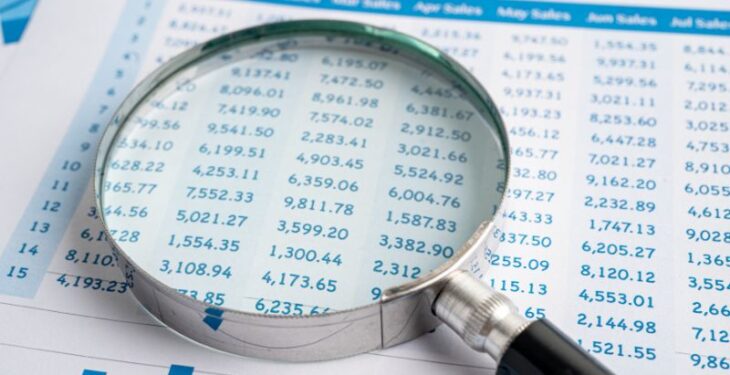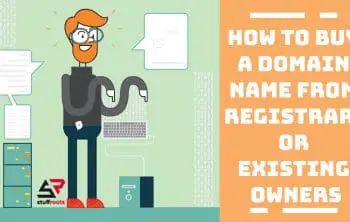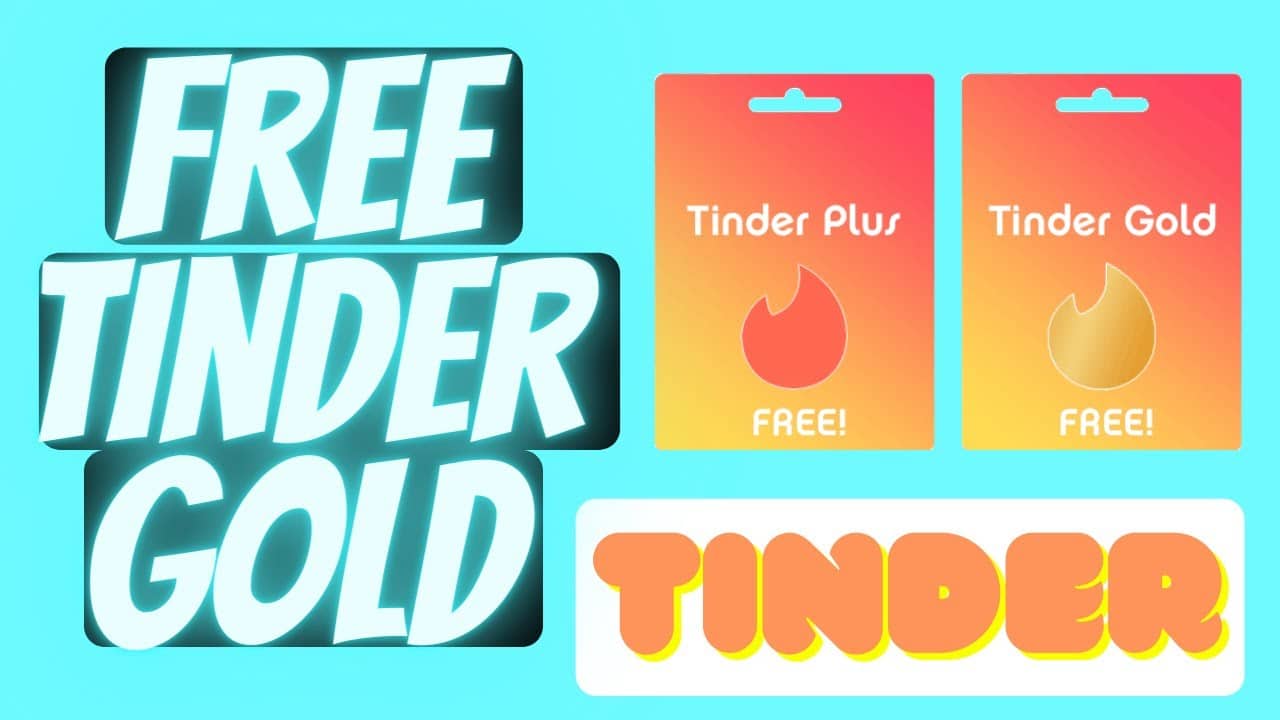It won’t be wrong to say that MS Excel is a frontrunner in the list of most useful business tools. But between spreadsheets, formulas, and graphs – all the different functions of Excel can be unnerving.
Don’t worry; if you’re looking for a way to quickly become an expert in this program, then keep reading.
We’re about to reveal seven simple yet powerful tricks that can take your Excel skills from beginner to pro. In just a few short steps, you’ll get up-to-speed on some of the most useful features of this incredible software and be able to hit the ground running with confidence when it comes time to crunch those numbers.
So what are these tricks? Read on for details about each one.
7 Excel Tricks That Can Make Anyone An Excel Expert
The vast array of features, formulas, and shortcuts in MS Excel can be overwhelming for beginners to wrap their heads around. Here are some of the most innovative and game-changing tricks that can turn even a beginner into an Excel expert.
1. Pivot Tables – The Swiss Army Knife
Pivot Tables are a game-changer when it comes to Excel. With the ability to sort, count, and analyze large amounts of data quickly and easily, it’s no wonder why pivot tables have been hailed as an indispensable tool for Excel-related data analytics.
They can take the hassle out of finding new insights or answers in any amount of data – from quickly calculating totals or determining averages to helping easily investigate trends that may be useful for decision-making down the line.
What makes Pivot Tables even more attractive is that learning how to use them isn’t as complicated as it seems; set up your table using the wizard and drag-and-drop options to create quick graphs from your analysis.
2. VLOOKUP – The Search Engine
The VLOOKUP (or Vertical Lookup) function allows you to jump from one sheet to another to source or match specific data, making it an invaluable time-saver for anyone with large datasets.
With this incredible feature, you no longer need to scan page after page manually. VLOOKUP can pull back relevant results almost instantly with exact matching data.
Additionally, through its ability to join tables, VLOOKUP opens up the possibility of more sophisticated data analytics. To make matters even better, you can apply VLOOKUP to various tasks, such as creating reports, merging data sets, and aggregating data.
It’s the perfect solution for anyone looking to become an Excel expert effortlessly and quickly.
3. Keyboard Shortcuts – The Time-Saver
One potent trick to becoming an Excel whiz is to learn keyboard shortcuts—it’s the fastest and most efficient way to work with your spreadsheets. The beauty of keyboard shortcuts is that they don’t require special training since all you need to do is remember a key combination.
Plus, you’ll save yourself a lot of time once you become proficient, as performing tasks such as creating graphs or adding cell formatting will be at your fingertips.
Some of the most helpful keyboard shortcuts include Ctrl + C for copying, Ctrl + V for pasting, and Ctrl + F for finding.
4. Conditional Formatting – The Color Coder
One essential trick is Conditional Formatting, a powerful feature that allows you to highlight specific data based on rules you set quickly. This makes it easy to quickly identify trends in your data and get valuable insights from any huge spreadsheets.
For example, you can format cells to turn red when the value is below a certain threshold or turn green when the value is above a certain point. This makes it easy to identify trends and patterns in your data quickly.
Aside from being a beneficial tool, Conditional Formatting is also relatively easy to use, requiring only a few clicks of the mouse – making it ideal for anyone who wants to level up their Excel game quickly.
5. Macros – The Automator
Macros are a powerful tool that allows you to automate repetitive tasks in Excel. By recording your actions and saving them as a macro, you can perform the same actions in a matter of seconds, freeing up your time for more important tasks.
6. Charts – The Visualizer
Charts are one of the most effective ways to communicate data insights to others. With Excel’s extensive library of charts, you can easily create meaningful and attractive visual representations of your data, making it easy to understand and share your insights.
Not only does a good chart project professionalism, but it also enables readers to more easily and quickly understand what the data means. Charts are handy for understanding trends or patterns over some time.
So if you need to communicate complex facts or figures, this trick will get the job done!
7. Data Validation – The Gatekeeper
Using data validation, you can easily control what kind of data is valid in a cell within a specific range. As a result, this makes it significantly easier to detect and prevent any errors in your worksheet.
Data validation also allows users to create drop-down lists within their Excel sheets for easier and faster data entry. This helps keep information organized and uniform, making it more efficient for others to read or understand.
Data validation also allows you to restrict the type of data entered into a cell. It can help ensure that data is entered in the correct format or prevent incorrect data from being entered.
With data validation, you can ensure that your data remains clean, accurate, and consistent.
Conclusion
These 7 Excel tricks are sure to make you an expert in no time. Whether you’re looking to save time or improve efficiency, these tips and tricks have covered you. As always, practice makes perfect, so keep using them until they become second nature.
With the increasing demand for data-driven decision-making, advanced Excel training and IT courses in Abu Dhabi are becoming more sought-after. With a bit of patience and effort, you’ll be a pro in a short while.