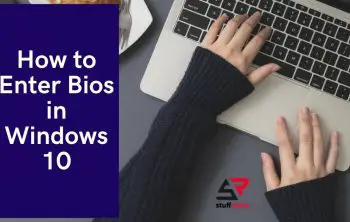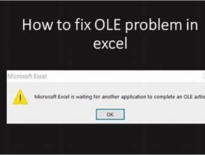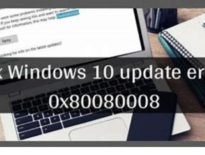In this article, you will find out how to separately control two TVs of same brand. Having two TVs that are in the same room, or are placed closely together, can be frustrating when you go to use your remote. If your TVs are the same brand, the remote will inadvertently be able to control both TVs.
This is due to interference in the signal. It can happen even if your TVs are found in the same room, but not positioned beside each other. Good thing you’ve got various ways of fixing this issue. When it comes to separately controlling two TVs of the same brand, the easiest method is to get a universal remote as each TV will be programmed to the TVs individually.
Other methods include moving your TVs to prevent interference or reprogramming the original remotes that came with the TVs. If you have two televisions of the same brand and want to control them separately then there are a few steps, you need to take.
Get Yourself a Universal Remote:
Universal remotes are designed to make life easier. If you’re like me, it can be a pain to keep track of multiple remotes, especially when you have a lot of electronics in the same room. With a universal remote, each of your TVs will be programmed separately.
This means that you no longer get accidental interference when you are using the remote, even if the TVs that you have are close together. Most universal remotes are interchangeable, but it is always a good idea to ensure that your model and year of TV are compatible with the remote you purchase.
However, it is important to note that universal remotes are designed to control a different number of devices. They can control between 2 to 8 devices, so depending on how many devices you want to be programmed, that is another consideration to take into account when selecting your remote.
Once you’ve selected your universal remote, you can program it to each TV individually. That way, when you are on the correct device number, you will be able to control your TVs separately without interference.
Reprogram Your TV to Only Use the Original Remote:
If you are okay with using two separate remotes, you can change the settings on your TVs to only respond to the remote that it came with. You need to enter your TV setting and find the section marked either Remote or Control. Once in there, you can turn off the option to use universal remotes. This will make it so that the individual TVs will only respond to the remote that they came with.
Where you can run into issues with this is if your TVs are not only the same brand but also the same model and year. To remedy this, you enter the TV setting menu and find the section marked Inputs. Each TV will need to be programmed to a different input.
Reposition Your TVs:
One way to prevent your remote from controlling the wrong TV is to reposition your TVs if they are in the same room. Of course, this method isn’t ideal for everyone’s TV setup. You can slightly angle your TVs so that they are facing away from each other.
This doesn’t have to be too drastic, but if the angle puts the reader far enough away from the other TV, you will reduce the issue of interference.
Reduce the Possibility of Signal Interference:
Even if your TVs are not close together, remotes with high frequency can inadvertently control the wrong TV. You can use insulating tape to avoid this from happening. You apply the tape to both the sensor on your TV as well as the IR emitter on your remote.
What this does is reduce the frequency of your remote and make your TV’s sensor less sensitive. This means that to use the remote for that TV you will need to be closer to the receiver on the TV. This will prevent your remote from controlling your other TV.
Searching For the Method:
When you are looking for ways to control two TVs of the same brand separately, there are a few different methods that you can consider.
Depending on your needs, one method might be better than another. The two most common methods for controlling separate TVs are through a HDMI cable connection or through a Wi-Fi network.
Connecting The TVs:
The first step in controlling two separate TVs is to connect them together. This can be done using either a HDMI cable or via a Wi-Fi connection. Using an HDMI cable is the most straightforward way of connecting the two TVs. With an HDMI cable, all you need to do is plug one end into the back of each TV and they will be connected.
This method offers quick and easy setup with no additional configuration needed. Alternatively, if you want more flexibility, you could use a Wi-Fi connection instead. With this method, you will need to set up your Wi-Fi network so that both TVs can connect to it simultaneously.
Once they are both connected to the same network, they will be able to communicate with each other and function as if they were connected via an HDMI cable.
Understanding HDMI Cable Control:
If you decide that using an HDMI cable is the best option for connecting the two TVs, then it is important to understand how this type of connection works. There are several benefits to using an HDMI cable for connecting your two TVs together.
One of these benefits is being able to control settings from one TVs menu using the other TVs remote control. This makes it much easier to adjust settings on both TVs without having to constantly switch between them manually.
Leveraging Wi-Fi Network to Control TVs:
If you choose to use a Wi-Fi network instead of an HDMI cable for connecting your two TVs together, then there are some additional steps that need to be taken in order for it to work properly.
Firstly, you will need to make sure that both accounts on each TV have been set up with identical settings so that they can communicate with each other over the same network successfully.
Secondly, if possible, try and find a single remote control that works with both devices so that you don’t have to keep switching between remotes when making adjustments on either device.
Prolonged Solution with Splitters and Switches:
For some people who have multiple entertainment devices in their home such as game consoles or DVD players, it might be worth considering purchasing a splitter which will allow them to share content across all devices simultaneously without having any issues with compatibility or lag time between devices.
Additionally, installing a switch in between the devices will allow for more customization options when setting up your entertainment system as well as providing greater control over which devices receive power at any given time and how much power each device receives at any given time as well.
Universal Remotes as an Alternative Option:
Controlling two televisions of the same brand can be a tedious task, but it doesn’t have to be. One of the best ways to do this is by using universal remotes. Setting up a universal remote-control option is simple and straightforward.
All you need to do is purchase a compatible universal remote, and then use it to operate both televisions. There are many different types of universal remotes available, so it’s important that you find one that will work with your specific television models.
Additionally, some universal remotes come with specialized apps that allow you to control multiple televisions with the same remote. This is an excellent option if you want complete control over both TVs without having to buy two separate remotes.
Utilizing Blu-Ray and DVD Players Initialization Code Sharing:
Another way to separately control two TVs of the same brand is by utilizing Blu-ray and DVD player initialization code sharing. In this method, you need to identify the right initialization code output for each TV. This can be done by searching for the specific model number or serial number on the manufacturer’s website or in their user manual.
Once you have identified the right code output for each TV, you can then replicate this code in order to program the TV buttons together. This allows you to have separate control over both TVs without having to purchase additional remotes or download specialized apps.