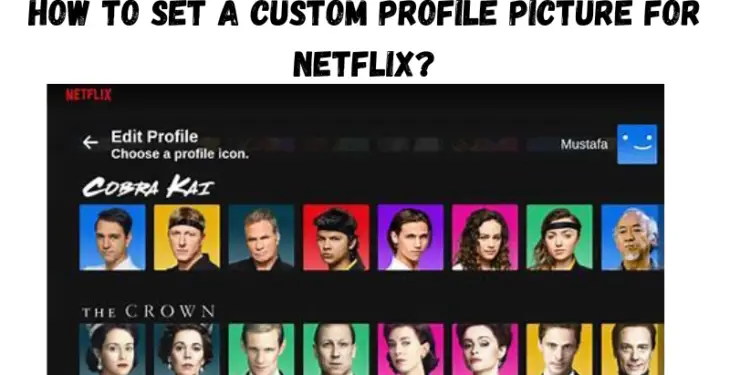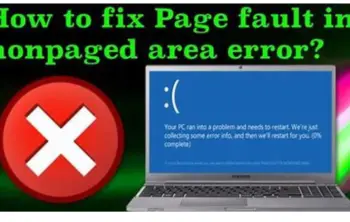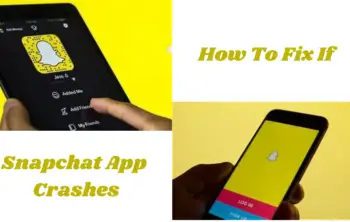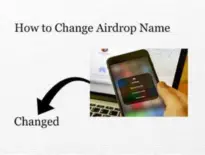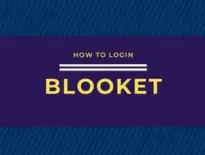In the article, we have listed some methods on how to set a custom profile picture for Netflix. Netflix is one of the most popular streaming platforms out there, with over 200 million paid subscribers.
In a shared account, users can have separate profiles for themselves but sadly cannot set a custom profile picture and are limited to default image options. Netflix is one of the most popular streaming services around.
Millions of users binge-watch their favourite shows and movies every day. One of the most helpful features of Netflix is the ability to create up to five different profiles so you do not interfere with each other’s watching history.
However, you cannot natively set up a custom Netflix profile picture, only use the default templates. Therefore, it can sometimes be difficult to distinguish between different profiles. And the last thing you want is to be in someone’s way while enjoying the latest episode of Stranger Things.
But what if I told you that you could actually set a custom profile picture for Netflix? Or even set GIF as your Netflix profile picture? Sounds exciting, right? Well, get ready, because we are going to tell you how to do just that.
The icon library on Netflix used to be the only option for sprucing up profile pictures, but that all has changed thanks to a free Chrome extension. In a few clicks, users can upload a photo to their account that better represents their interests and passions.
This extension initially caused a buzz on social media after users showed off their aesthetic Netflix profiles on TikTok. Soon after, others began swapping out ordinary profile pictures for something eye-catching, aesthetic, and compelling. In this article, I’ll show you how to make a custom profile picture for Netflix, then upload it to Netflix with a Chrome extension.
Read Articles: How to Check Who Viewed Instagram Highlights?
Step One: Upload and Resize a Picture
I recommend browsing TikTok if you need inspiration before jumping into the tutorial. Visit the app and type “Netflix profile pictures” in the search bar. Then, watch a few videos and jot down any ideas that catch your attention.
I’ve seen users change each profile picture to a member of BTS and One Direction. Pinterest is another great source for anything involving aesthetic imagery.
Step Two: Install the Custom Profile Picture Extension
Let’s begin by visiting the Chrome web store and installing the custom profile picture for Netflix extension. Click “add to Chrome,” then “add extension” when prompted. I recommend pinning the extension to your toolbar so it’s easy to access. Otherwise, you can click the extension icon to view a list with all of your extensions.
Step Three: Choose a Profile
Head over to Netflix and login with your credentials then, hover over your profile picture in the top right corner of the screen. Click “manage profiles” to bring up a list of your profiles.
Step Four: Upload the Profile Picture
Click the extension on your toolbar then select a profile from the dropdown menu. From here, click “select image” to upload your profile picture. You can add a picture for up to five profiles and your picture can be no larger than 5MB.
You’ll see a preview of your image, then click “save.” Refresh your browser and you’ll see your new and improved profile picture! Since this is achieved with an extension, you’ll only see your custom profile picture on your computer.
How to set a Custom Profile Picture for Netflix?
Before we take a detailed look at how to set up a custom Netflix profile picture, let us first understand how to add a custom profile to Netflix.
- Launch your preferred web browser on your PC/Mac and log in to Netflix.com.
- Once you are logged in, you will see a bunch of profiles with different names underneath them.
- To add your custom profile, click on the + icon.
- Now, simply fill in your profile details, and you are good to go.
How to Set a Custom Profile Picture for Netflix using Google Chrome
Unfortunately, Netflix does not allow you to set a custom profile picture, and you are forced to choose one from the pre-made templates. But do not worry; you can still set your own Netflix profile picture using an extension. So, what are you waiting for? Let us take a look at it.
- Launch Google Chrome on your PC and navigate to the following link to download Netflix icon changer extension.
- Here, add the Custom Netflix Profile extension to your browser.
- custom netflix profile picture extension
- After that, visit Netflix.com and log in with your credentials.
- Once you see all the Netflix profiles, click on the extension icon towards the upper right corner of the screen and select the Netflix Custom Profile extension.
- Now, select your profile from the drop-down list and set a custom profile picture per your preferences.
- custom netflix profile picture extension
- select custom image for netflix
- Boom, you should now have a custom profile picture on Netflix.
Note that you can see the custom profile photo only on the device that uses Google Chrome with the extension installed. Your profile picture remains unchanged on other devices, such as smartphones and tablets.
How to set a Profile Picture for Netflix across all devices on PC/Mac
If you do not feel like creating your own profile picture, you can simply choose one from Netflix’s preloaded templates, and the best part is that it gets updated across all your Netflix devices. Let us take a look.
- Launch your preferred web browser on your PC/Mac and log in to Netflix.com.
- Once you are logged in, you will see a bunch of profiles with different names underneath them.
- Here, select the manage profiles option, and click on the pencil icon on your preferred profile.
- manage profiles netflix
- default profile photos netflix
- After that, again hit the pencil icon on top of your profile and pick one image from the whole host of options, and boom, it will now update that profile image across all your devices flawlessly.
How to Set a Custom Profile Picture for Netflix across all devices on Android/iOS
If you do not have access to a PC and still want to change your Netflix profile picture, follow these steps:
- Launch the Netflix application on your Android/iOS device and log in with your credentials.
- Once you are logged in, you will see a bunch of profiles with different names underneath them.
- Here, select the pencil icon in the upper-right corner of your screen, and once again, click on the pencil icon on top of your profile.
- manage netflix profile on android/ios
- new profile photo netflix
- After that, simply pick one image from the whole host of options, and boom, it will now update that profile image across all your devices flawlessly.
How to Set a Custom Profile Picture for Netflix Effortlessly
With the steps mentioned in this article, you should easily be able to set up a custom Netflix profile picture on your laptop/ PC. Let us know in the comments below if you have successfully set up a custom Netflix profile picture and how your friends have reacted to it.