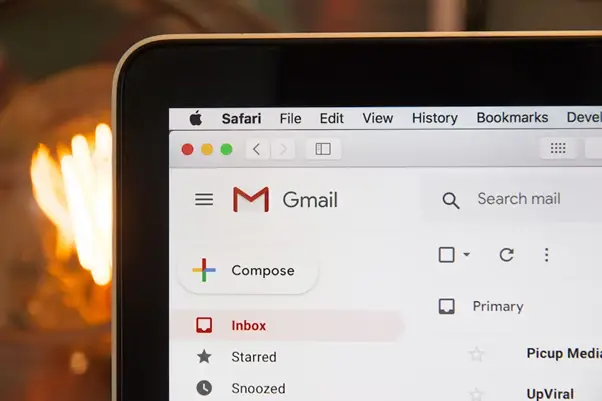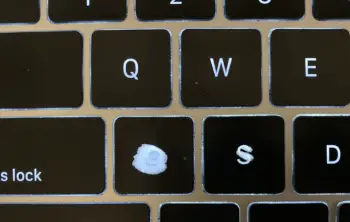When it comes to sending files through email, there are a variety of methods you can use. While some methods may be more efficient, some file types can create extra complexity, and care must be taken for them to be sent properly.
One of the trickiest and most popular file types is .exe, which is executable and allows users to run programs or applications from their device’s operating system. However, not all email providers allow users to send .exe directly via an attachment or link without restrictions or modifications. Here is the info for how to run .exe.
Thankfully, even if your preferred option isn’t available, there are still plenty of other ways to successfully share any necessary files with others through different online platforms. Let’s take a look at the 3 different ways one can safely send .exe files.
Methods to How to Send exe Files
1. Send in Gmail Using Google Drive
The easiest way to send a .exe file to Gmail is through Google Drive. Follow the steps.
Step 1: Log in to your Gmail account and click on the “Google Drive” icon (if it is not already open).
Step 2: In Google Drive, locate the executable file you want to send via email. You can do this by searching for it or navigating through folders and subfolders. Once you have found the file, right-click on it and select “Share” from the menu that appears.
Step 3: A dialogue box will appear with a link to share your file. You can adjust the sharing settings for who has access to view or edit the file, but for this guide, we will leave it at its default setting (which is private). Click “Advanced” if you want to make any changes.
Step 4: Click on the copy button next to the link that says “Copy Link”. This will copy the link of your executable file into your clipboard, so you can paste it into your email.
Step 5: Open up a new message window in your Gmail account and compose an email as you usually would.
Step 6: In the body of your message, paste the link you copied from Google Drive. This will insert a hyperlink into your message, allowing recipients to download and open the executable file you are sending.
Step 7: Once you have finished composing your message, click “Send”, and your executable file will be sent via email using Google Drive.
2. Change the File Extension to Send the .exe File via Gmail
When sending an executable (exe) file via Gmail, it is important to change the file extension to ensure that the attachment can be opened properly.
- You need to rename the exe file with a different extension like .zip or .rar. This will allow you to compress the entire exe file into a single zipped file, making it easier and faster for Gmail to send and the recipient to receive.
- Furthermore, when renaming the file, you should ensure that it includes a recognizable name and the new extension so that the recipient knows what file they are receiving. For example, if your exe file is called “myprogram,” then you could rename it “myprogram.zip” or “myprogram.rar” depending on which type of compression you want to use
- Once renamed, you can attach this newly compressed exe file as an attachment in Gmail as usual, along with any messages or instructions necessary to open the ZIP or RAR archive once received by your recipient.
After attaching the file, it is essential to write your message with more details and facts than usual, as well as higher semantic richness, to provide additional context about why you are sending them this particular executable program.
Additionally, ensuring that your message contains all necessary instructions for how they should unzip and run your program will also help ensure seamless transfer and use of your executable program once received by its intended user.
3. Encrypt Executable File
Sending exe files via email is always a bit of a drag. The process takes up more time than you’d like, and there’s also the pesky problem of knowing your data is secure along the way. Fortunately, there is a way to keep those worries at bay and make your file transfer safe and seamless.
All it takes is encrypting your executable file into an image file before you send it in the mail. That way, your information will remain protected and can be sent through email. This method won’t take up any extra time than sending raw files – it’s just as fast and easy.
Final Thoughts
As you can see, there are a few different ways to send .exe files. Some of these methods might be more convenient for you than others. Ultimately, it all depends on the situation and what works best for you.