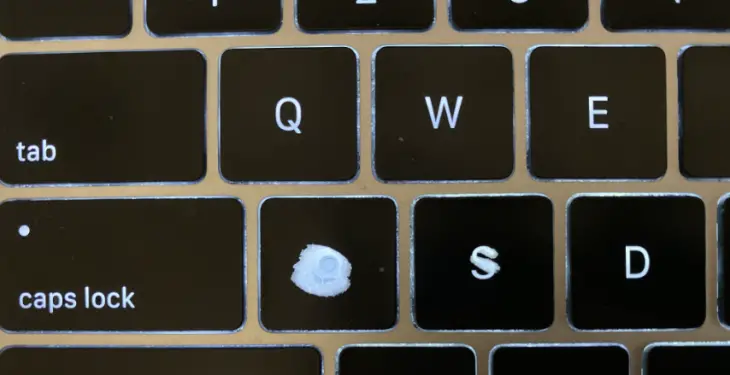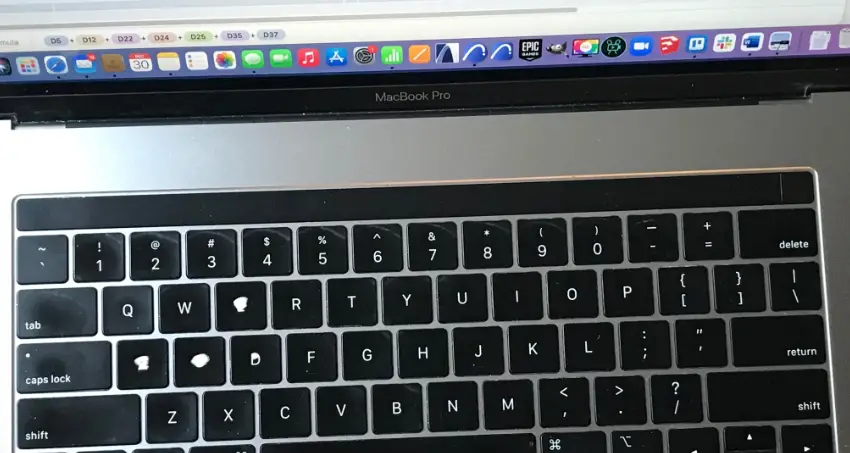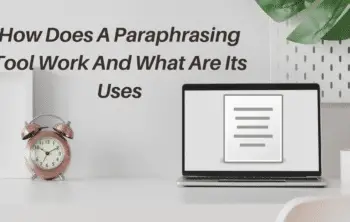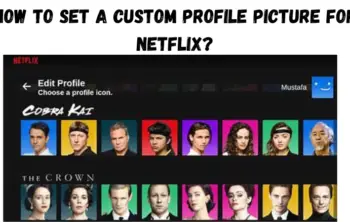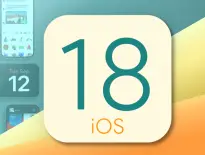The keyboard is an important part of any computer, or laptop, including the Macbook. However, like every other mechanical device, Macbook keyboards can experience Macbook keyboard wearing out issues over time. For example, its keys are not responding, not working properly, or sticking altogether, dealing with these can be frustrating. This blog will help you with this issue: Macbook keyboard wearing out issue.
Macbook keyboard wearing out issue can be occured due to the friction from finger movement, hitting, and sliding over time. You can try cleaning your keyboard with compressed air and a soft brush. You can try fixes like Updating macOS, Disabling mouse keys, Disabling slow keys, Disabling sticky keys, and resetting NVRAM and SMC.
Potential reasons for troubleshooting
Some common reasons why Macbook keyboards wearing out and provide troubleshooting steps to help you get your keyboard back in working order
Normal Wear and Tear
Over time the regular use of keys on a Macbook can cause Macbook keyboards wearing out issue. This is most likely the case with frequently used keys like the spacebar and the keys in the center of the keyboard.
Dust and Debris
Dust, crumbs, and debris can cause keys to stick and they can become unresponsive. This buildup can result in the keys feeling mushy and difficult to press.
Spills
Accidental spoils of liquids, such as coffee, soda, or water can also damage the keyboard and cause keys to stop working or malfunction altogether. Even small amounts of liquid can cause keyboard damage over time.
Physical Damage
Applying excessive force or dropping the Macbook can cause physical damage to the keyboard, such as scratches, dents, or broken keycaps. Physical damage can also result from objects falling on the keyboard.
Manufacturing Defects
Macbook keyboards wearing out due to manufacturing defects. This could also include issues with keyboard backlighting, key switches, or other components.
Battery Expansion
If you have an older Macbook then you might face issues in such cases regarding the battery. Because older Macbook models had non-removable batteries, the batteries can expand over time, putting pressure on the keyboard and causing it to become misaligned or damaged.
Software Issues
On some occasions, software conflicts or glitches can cause keyboard issues, such as not responding at all or keys registering incorrectly. Resetting the keyboard settings and updating it from time to time can also sometimes resolve such issues.
Fixing a Macbook keyboard wearing out issue
To troubleshoot and fix a Macbook keyboard that not working properly, you can these simple steps:
Restart your Macbook
Sometimes, simply restarting your Macbook can resolve software-related issues that may be causing the keyboard to malfunction.
Check for Physical Damage
Check whether your Macbook had any physical damage such as dents, scratches, or signs of liquid damage. If there is any physical damage then you can have your keyboard repaired or replaced by an authorized service provider.
Clean the keyboard
If you thoroughly clean your Macbook sometimes dust, crumbs, and debris can cause keyboard keys to stick and become unresponsive. You can gently clean the keyboard with a soft cloth to wipe down the keys of the keyboard.
Reset the SMC(System Management Controller)
Resetting the SMC can also sometimes solve your hardware problems including keyboard issues. The process of resetting your SMC varies depending on the model of the Macbook you have. To find instructions on how you can check Apple’s support website.
Reset the PRAM/NVRAM
Resetting the NVRAM(Non-Volatile Random-Access Memory) or PRAM(Parameter RAM) can help to find solutions to certain keyboard issues. If you want to reset your PRAM/NVRAM, restart your Macbook and hold down the Command + Option + P + R keys until you hear the startup chime for a second time.
Check keyboard Settings
Make sure you have the correct keyboard settings/layouts are their and any custom settings are configured correctly. If you want to check then, Go to System Preferences> Keyboard and check keyboard settings.
Test with an External Keyboard
If you have an extra keyboard, you can connect it and see if it works properly or not. This will help you to determine the built-in issues with the keyboard or with the Macbook itself.
Update macOS
If your Macbook is not running on the latest versions of macOS, there might also be software issues with it. Software updates can include bug fixes and improvements that may resolve your issues with the keyboard.
Contact Apple Support
If the Macbook keyboard wearing out issues are resolved with the above steps then it’s fine if not, you can ask customer support regarding your issues. They can guide on potential issues and their solutions or arrange for a repair if needed.
Alternatives
Here are some alternatives to a worn-out Macbook Keyboard:
- Replace keycaps
- Use an external keyboard
- Use keyboard stickers
- Use Apple’s keyboard service program
How long Macbook keyboard last?
With regular use, laptop keys can last 2-5 years or maybe more. But some users can also experience some tear and wear sooner if they frequently use and type on to laptop in harsh environments. The lifespan of a Macbook depends on the type of keyboard your Macbook has.
How durable are they?
Macbook keyboards are pretty durable, according to to some users they generally shouldn’t have too many issues with it.
Conclusion
In conclusion, dealing with Macbook keyboard wearing out issues can be frustrating but you can resolve Macbook keyboars wearing out issues if you follow these simple steps and get your keyboard back in working order. Cleaning the keyboard, checking for physical damage, and trying software-related fixes such as SMC and updating it from time to time can often resolve problems on your Macbook. If the issues persist, you shouldn’t hesitate to ask help from customer support for further assistance.