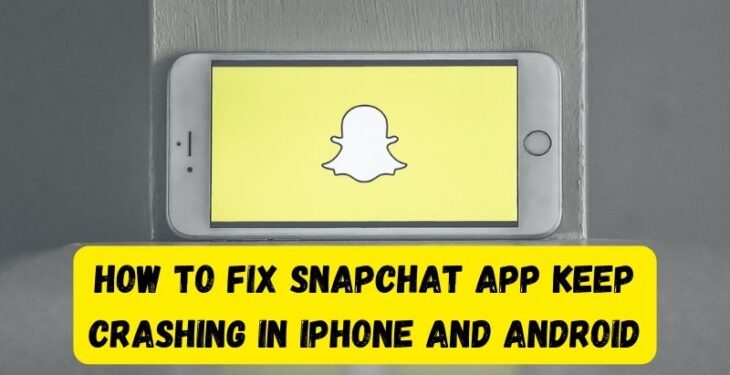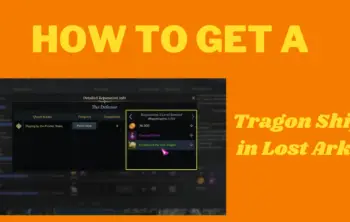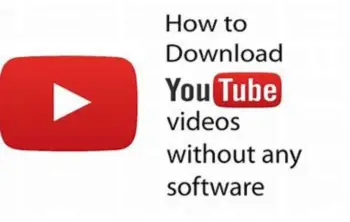Are you facing the crashing of the Snapchat app on your device? A lot of time people might encounter different errors within the Snapchat app such as snaps not loading, the Snapchat app freezing, or the overall app just not working and crashing. The app can be experiencing a minor glitch. Your phone may also be lacking which is causing the issue. There are multiple ways to fix if the Snapchat app keep crashing on your iPhone or Android. We will help you by telling you some minor steps that will fix your Snapchat.
Your phone software problems, your VPN service interfering with Snapchat’s functionalities, and the app’s cache files becoming corrupt, which can also cause the crash of Snapchat chat. You have to follow some simple steps on how to fix the Snapchat app keeps crashing on iPhone and Android.
1. By closing Snapchat from recent apps
Sometimes Snapchat starts crashing because it was open for a long time. So you can close Snapchat from recent apps by following these rules:-
For Android:
- Back from Snapchat
- Press the app overview or swipe up and hold from the bottom of the screen
- Close all the recently open apps by swiping up/down or left/right or by cleaning all on the screen
For iPhone:
- Back button/home button to exit from Snapchat
- open the recent apps panel Double-tap the Home button or swipe up and hold from the bottom of the screen
- Swipe Snapchat up to close it
2. Update Snapchat
Apps need to be up-to-date always on your iPhone or Android. If you do not update your apps on time they will start glitching.
Mostly, when you’ve just upgraded your device, the Snapchat app on your phone might not be able to keep up with it. Go to the App or Play store immediately, when your Snapchat app keep crashing.
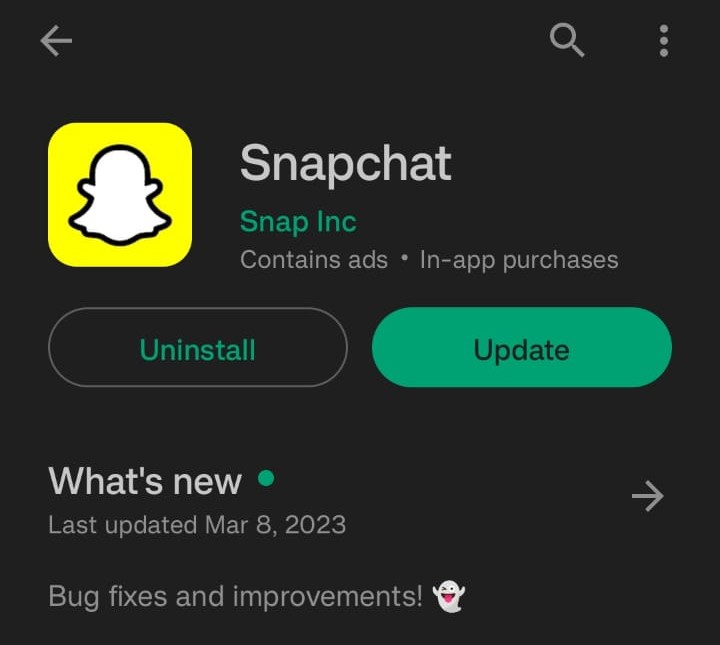
As you have Snapchat installed, it should say either open or update. If it says open then your app is up to date and you do not need to do anything but if your face is updated then simply follow the steps:
- Go to the App Store or the Play Store on your Android device.
- Go to Snapchat
- Tap the Update button below the official apps.
- To see if your Snapchat is fixed, open Snapchat
3. Clean the cache to fix the Snapchat app keep crashing
Mostly on Android, due to many cache files stored in memory or when they get corrupted. Snapchat keeps crashing. A quick way is by clearing the cache files. Let’s start:
- On your Android phone
- Go to the Settings app and click Apps & Notifications
- Click on the See all apps link to view your apps.
- and open Snapchat on the list.
- Select Storage & Cache
- and tap the Clear cache button to erase the cache files.
There is also an option for iPhone users to clean their cache files, but it is only inside the app. Due to crashing you are unable to open Snapchat, so just skip it.
4. Restart your device
Restarting your iPhone and Android is the basis for fixing the most problems you might come across anytime. Because, it refreshes both software and hardware features, closes all background processes, and starts a fresh session on your phone.
Follow these quick steps to reboot your device:
- By long-pressing the Power button you will open the power menu.
- You need to tap on Restart or Reboot on your Android, while iOS requires you to swipe up
- After reboot, open Snapchat and check if it stopped crashing
5. Install the latest software update
There are times when the latest software update crashes apps and then many people report. The latest update Snapchat keeps crashing but they fix it after releasing a new software update. So you can do well by updating to the latest version even if you haven’t upgraded the software recently.
For Android:
- Launch Settings
- Go to System
- Go to System Updates.
- Update your systems
For iPhone:
- Go to Settings
- Go to the General setting
- Go to System Update.
6. Uninstall third-party apps
Technically, third-party apps have a lot of viruses that may start an unusual problem in your iPhone or Android device.
So always try to keep your phone clear by uninstalling third-party apps and downloads. It might corrupt your systems.
7. Delete and reinstall Snapchat
Even after all these, Snapchat keeps crashing on your iPhone or Android. Well, we feel your effort.
By deleting and reinstalling Snapchat you will erase the app data and reset the settings but won’t clear your camera roll or account. Steps to reinstall Snapchat on your device.
On iPhone:
- Long press on your Snapchat icon on your home screen
- Click Delete or the X button to uninstall Snapchat from your device.
- Now, head over to the App Store to reinstall it.
On Android:
- Open the Play Store straight away.
- Look for Snapchat and select the official app.
- To remove Snapchat, tap on uninstall button.
- After a few seconds, Snapchat will be deleted. Now you can tap on the install option to reinstall it again.
8. Contact Snapchat support
Even if all of the above methods do not work. Then you can always contact Snapchat support to fix your Snapchat keeps crashing on your iPhone and Android. They always welcome their customers and help them to fix their problems. They will listen to your problem and will tell you the best method that will fix Snapchat from crashing on your iPhone and Android.
Conclusion
There are always problems but every problem has a solution and so does this. As we have mentioned, multiple ways to fix if Snapchat keeps crashing on your iPhone or Android. And make sure that you are connected to a strong Wi-Fi connection or even your personal mobile data is working fine. Because sometimes these minor things matter a lot. And these are universal ways to fix Snapchat and as we have mentioned contacting Snapchat support will be always there to help you.