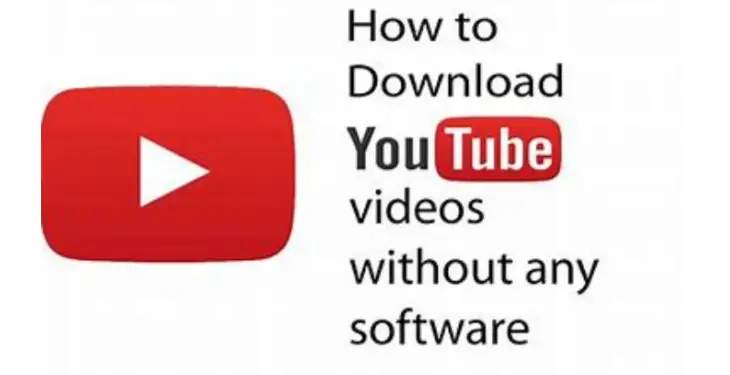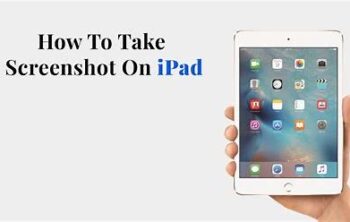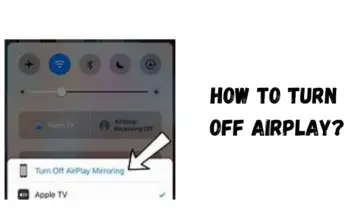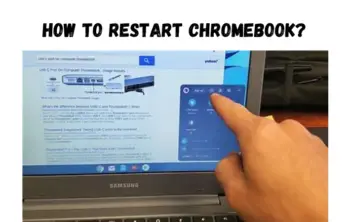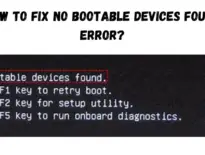In this article, you will get to know how to download youtube videos without any software. It is common sense that YouTube is one of the most popular video-sharing sites on the internet right now. Through this website, you can watch lots of entertaining, fun, and informative videos. However, YouTube is only available if you have an internet connection.
There must be multiple times when you want to download videos from YouTube to enjoy the videos offline at any time and anywhere. If you are wondering how to download YT videos without software for free, you are now at the right place! We will introduce three methods for downloading YOUTUBE videos without installing any software on Windows and Mac.
Despite having a dedicated “offline” feature, it is worth noting that not all YouTube videos can be downloaded. This is when people start looking for different ways to download YouTube videos without any software and save them on their mobile device, like Win/Mac/Android/iPhone. When it comes to downloading a video from YouTube, using third-party software is the preferred choice of the majority of users.
However, given that these third-party tools are jam-packed with bugs, this traditional method is time-consuming and extremely hectic. That’s why we’ve put together a complete guide on how to download YouTube videos without any software or website. Whether you’re planning to save videos on your PC or mobile device, the following methods will help.
Read Article: How To See Who Views Your Instagram Profile?
Tips on How To Download Youtube Videos Without Any Software:
For creative game fans who want to become a successful YouTube gamer, it’s important to choose the right game recording software and learn the basics of how to edit a good game video.
Method 1: Add “ss” Before “youtube.com…”
The most convenient way to download any YouTube video is to add “SS” in its link. This will redirect you to the download page where you can simply tap the “Download” button to save the video on your PC, and you can download YouTube videos directly.
- Go to YouTube and launch the video that you want to download.
- In the video’s title, add “ss” after “www.”.
- Press enter and you’ll be prompted to the “Savefrom.net” download page.
- Select the appropriate video quality and tap “Download” to save the video on your computer.
Another alternative for this method is to add “kiss” instead of “ss” in the URL. Doing this will also prompt you to a different download page, allowing you to download the video with one tap.
Method 2: Download with Third-Party Websites
There are several third-party websites that let users download YouTube videos within minutes. All you have to do is paste the video’s link and the website will automatically save the video on your PC. This is a suitable option for people who don’t want to go through the hassle of changing URLs.
With one-click, you’ll be able to download any YouTube video on your computer. The best part is all these third-party websites are available for free, which means you won’t have to pay even a single penny to download a YouTube video. Some of the third-party websites that let you YouTube videos include:
- · En.savefrom.net
- · YouTubeVideo Download
- · YouTubeMp4
Since all these websites have a similar working model, and you can download YouTube videos without any software through these websites. Follow these steps to download videos from any of them.
- Open YouTube and copy the video’s link that you want to download.
- Now, go to the third-party website and paste the link in the given text bar.
- Tap “Go” and choose the video quality.
This will save the video on your computer and you can watch it anytime you want.
Method 3: Use Add-ons for Browser
Using Add-Ons or Plugins Is the most convenient way to download YouTube videos without software. There are several Add-Ons you can install on your browser and use them to download any video without having to leave YouTube at all. Here are some of the most popular Add-Ons for different web browsers.
- · For Google Chrome
One-Click Video Downloader is a free Google Chrome extension that you can install on your browser to download any YouTube video with one click. The extension lets you choose the video quality and format so that you can download the most suitable version of the video. To download a video using this extension, all you have to do is click the extension button at the top-right corner and choose an appropriate video format.
- · For Firefox Browser
You can download YouTube videos without any software in Firefox. Just go to the “Extension” tab in Mozilla Firefox and search for “YouTube Downloader”. Install the extension on your web browser and play the YouTube video that you want to download. Now, simply click on the “Extensionz” icon and choose the right video quality from the list.
That’s it; the video will be saved on your PC. One of the major advantages of using this extension is that you can also download the mp3 file. This will be helpful if you only want to save the audio track and don’t need the video.
- For Opera
YouTube Video and Audio Downloader is a dedicated extension for Opera that allows users to download mp4 videos as well as their mp3 formats from YouTube. With its one-click download feature, you’ll be able to download the desired video within seconds.
Method 4: Copy and Paste YouTube Video URL to Download It Online
YT Downloader is a profound video downloader that provides better and good-quality videos. This tool is free for all internet users and compatible with all common web browsers. It consists of a single search bar where users can paste links and type related characters.
Therefore its process is swift and not complicated to follow. Additionally, you can use this tool to download movies, music videos, cartoons, TV shows, and more. You can rip these media files from different streaming services, including Dailymotion, Vimeo, Lynda, LiveLeak, and more.
All video sources can be ripped into high-quality videos, including 1080P, SD videos, 720P, and more. The tool can also help you if you want to know how to Download YT videos on Mac without software easily.
- Access the YT Downloader
The initial guide to downloading videos online is accessing the website or making way to AceThinker YT Downloader. You can circumnavigate its processes to familiarize its functionalities. Then, go to YouTube’s official site to copy a video link.
- Start to Download from YOUTUBE Without Software
Get the link of your desired video and make way to the YT Downloader. Utilize its search bar to paste and analyze the URL of the video. Hit the arrow down option to see the available video quality format for the said video. Choose your desired quality and hit the download option beside it.
- Play the Downloaded Video
Lastly, wait until the video is saved on your computer thoroughly. You can check the download’s progress by utilizing the download section of your web browsers. Once it is finished, open it in its designated output folder and play it.
Method 5: How to Download YT Videos Without any Software Using SS
The second option to Download YT video without software installation is via SaveFromNet. SaveFromNet claims that it provides one of the easiest and quickest ways to grab YouTube videos using its “SS Method.” With this feature’s help, you only have to add the code “SS” to the YouTube link, which will be discussed in the steps later.
Further, getting your videos as fast as possible with this web-based app is reassuring. Meanwhile, using SaveFromNet, you can save your videos in MP4 and WEBM formats. You can also enjoy high-quality Downloaded YT videos since they offer up to 720p resolution.
Moreover, SaveFromNet also enables you to convert YouTube videos into MP3 format. So if you wonder how you can download videos from YOUTUBE without software, observe the steps below.
- Visit YouTube from a web browser
First, visit the official website of YouTube and choose one video you like to download. Next, hover your mouse to the URL bar at the uppermost part of the page. Then, type “SS” before youtube.com and click enter.
- Select the Video Format
After that, you will be automatically redirected to the YT video downloader without a software page. From here, click the drop-down menu next to the download button. Then, choose one among the provided formats (MP4, MP3, and WEBM) and wait for a few moments until your file is successfully downloaded.
- Play the Downloaded YT Video
After a while, open the download folder and look for the video you downloaded. Then, double-click the video from your computer to start watching.
Method 6: Download YT Video To PC Without any Software using Browser Extension
The last method to download videos without any software is via a browser downloader add-on. Yes, you can find many free ones for Firefox, Chrome, IE, Safari, Opera, etc. Here we take Easy Video Downloader Express for Firefox as an example to show you how to accomplish the YouTube video download without software.
With it, you can save videos directly on the official YouTube website without visiting other downloading sites. Apart from that, using its user-friendly UI controls, you can easily understand how to download videos. Due to this, you can play your videos on your offline playback without any problems.
Furthermore, Easy Video Downloader Express lets you download videos for up to 1080p resolution, which means you can enjoy watching your saved YouTube videos in high definition.
- Add the Extension on the Browser
Using your Firefox browser, open this link to access the official page of the fastest YT downloader online. Next, click the “Add Firefox Button,” then a prompt will appear. From here, hit “Add” to start installing.
- Download YT Videos
Once done, visit the YouTube website using your Mozilla Firefox browser. Search the YouTube video you like to download and click enter. Then, hit the “drop-down” button before the “Subscribe” icon to select formats along with the resolution.
- Check the Downloaded Videos
After that, select a drive or folder where you want to save the YouTube video and hit “Save.” Wait for a few minutes until you have successfully downloaded a video. Lastly, go to the selected folder where you saved the output and double-click the video to play.