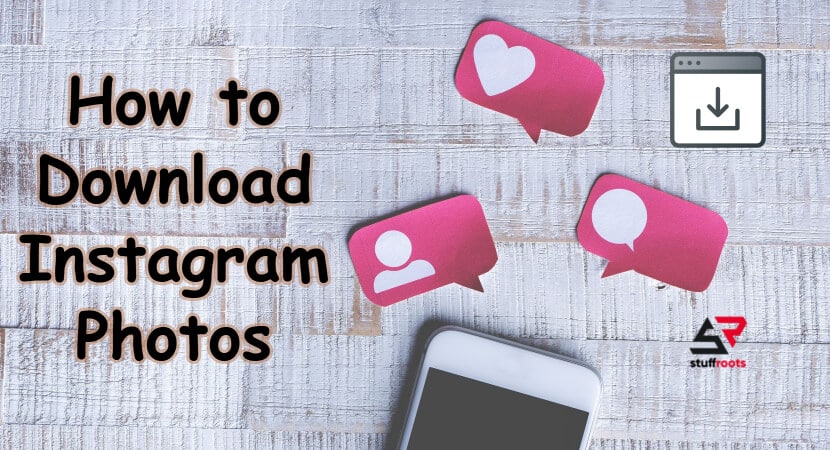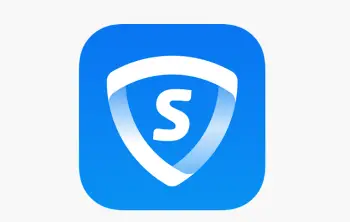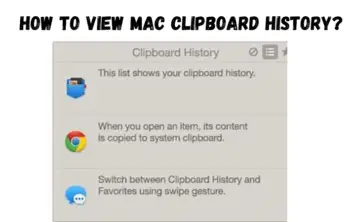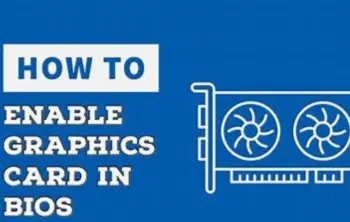How many times has it happened that you liked an Instagram post so much that you wanted to download it on your mobile phone permanently? Needless to say, the answer will be hundreds of times. But as you might already know, Instagram’s UI prevents you from doing so. Yes, taking a screenshot of the post or saving it to your collection seem to be viable alternatives, but they both got their problems. About the screenshot option first. At first glance, it is noticeable that it is time-consuming. If you want to know how to download Instagram photos on Android, Windows and Mac just stay with the article till end.
If you consider the technical aspects, you’ll find out that the original resolution of the image is lost, thus seriously deteriorating is overall quality. Now to the saving to the collection option. It is obvious that the photo will only be accessible only when your device has an assured internet connection. Now with that out of the way, we’re here to teach you how to download photos from Instagram. If you wanna do the same, then stay tuned.
Related – How To Get More Instagram Likes.
How to Download Instagram Photos on Android Devices
In this section, our main focus shall be on downloading the post or video to our device, which is Android-based. The reason for which a specific place has been assigned for each OS is that Instagram is an exponentially popular social media platform, which supports all sorts of OS – Android, iOS, Mac, and even Linux.
1. DownloadGram
This is the first method for our quest for ‘how to download Instagram photos’. DownloadGram is a free online platform that enables you to download Instagram photos, videos, and even IGTV videos. With an extremely simple UI, it would take you no more than 30 seconds to download any post from Instagram. Speaking of which, the UI only consists of a text box and a ‘Download Now’ button. It is the easiest way that we can suggest the question of how to download photos from Instagram.
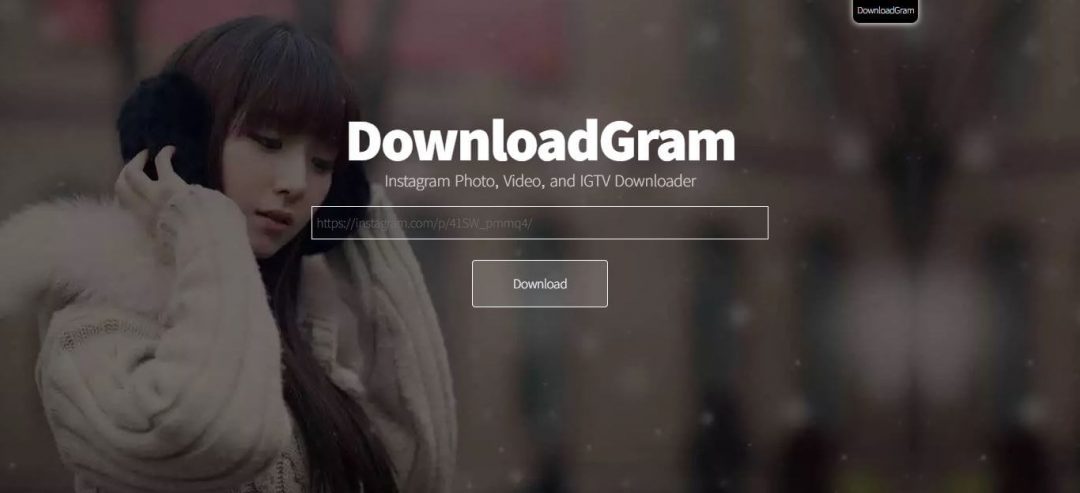
Steps:
- Click on the three dots on the top right-hand side of the Instagram post.
- Click on the copy link option.
- Open the DownloadGram website.
- Paste the link in the paste link textbox.
- Click on download now.
- Specify the directory for the file and then hit download.
- Need a boost on your Instagram posts? Visit MegaFamous for a kickstart on your Instagram exposure.
2. FastSave for Instagram
FastSave for Instagram is a free application that allows you to download all sorts of Instagram posts. The app has been certified by Google Play Protect and can be downloaded onto any Android device through Play Store. Just like DownloadGram, FastSave also brings with it a super simple user interface with all the basic functions that you would ever require. And as the name suggests, it enables users to save Instagram photos swiftly.
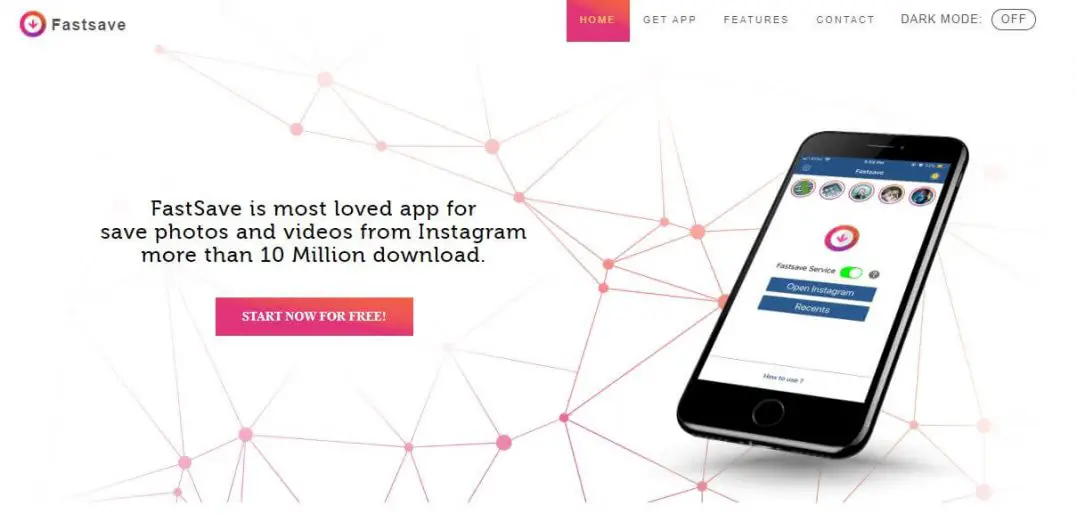
Steps:
- Download the FastSave app from Play Store.
- Copy the link of the image you want to save, as instructed above.
- Paste the link in the app.
- Click on Download.
- By default, it will be kept in the Downloads folder, but you can also change the path by using the dedicated option.
How to Download Instagram Photos on Windows/Mac PCs
Till now, we had been talking about how to download Instagram photos from a mobile device. But what if you happen to be that person who wants an answer to how to download Instagram photos from PC? In that case, my friend, we got your back. We will provide you with different methods to download all your favourite Instagram photos, directly from your personal computer.
More – Use Spotify in India {Solved Trick for Android, iOS and Windows}.
3. 4k Stogram
4k Stogram is a more premium sort of an application. It is both free and paid, depending on the number of posts you want to download. Also, you get access to the unlimited download feature, once you buy the subscription, which despite its amazing features, costs only 10$ per month.
With the paid subscription, you have the ability in your hands to download multiple photos or videos at a time.
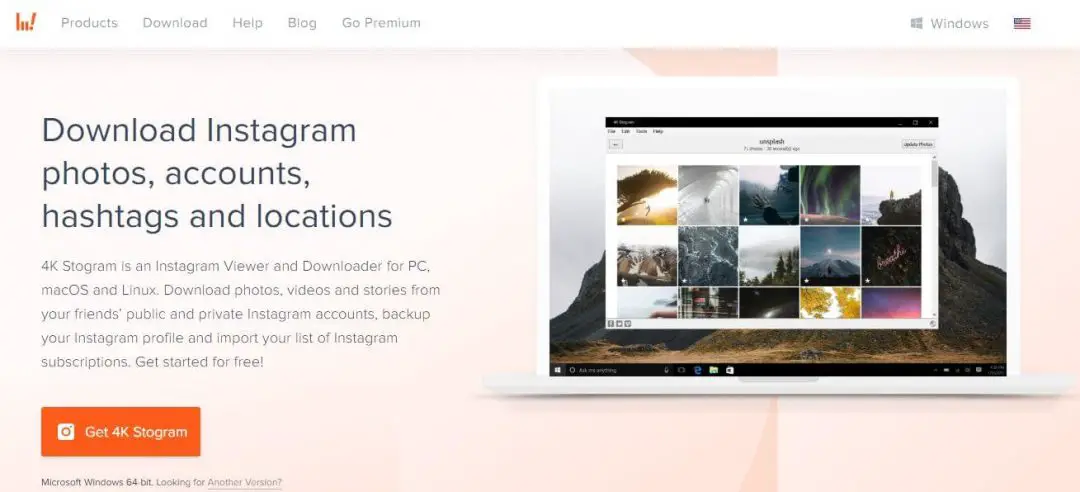
Steps:
- Download and install 4k Stogram.
- Open up the application and type in the name of the account or the hashtag to subscribe to it.
- 4k Stogram will automatically start to download all the posts within the specified parameters.
- Access your downloads from the 4k Stogram folder and use them as you wish.
4. Save-o-gram
Save-o-gram is pretty much identical to 4k Stogram but has some extra functions. The software allows you to select specific files, which can be downloaded at one go as a zip file. The best part is, you get a free 7-day trial, for you to get a feel of the software and decide whether or not to buy the subscription. Speaking of which, the subscription costs a nominal amount of 9$ per month. It is one of the best Instagram picture downloaders as well.
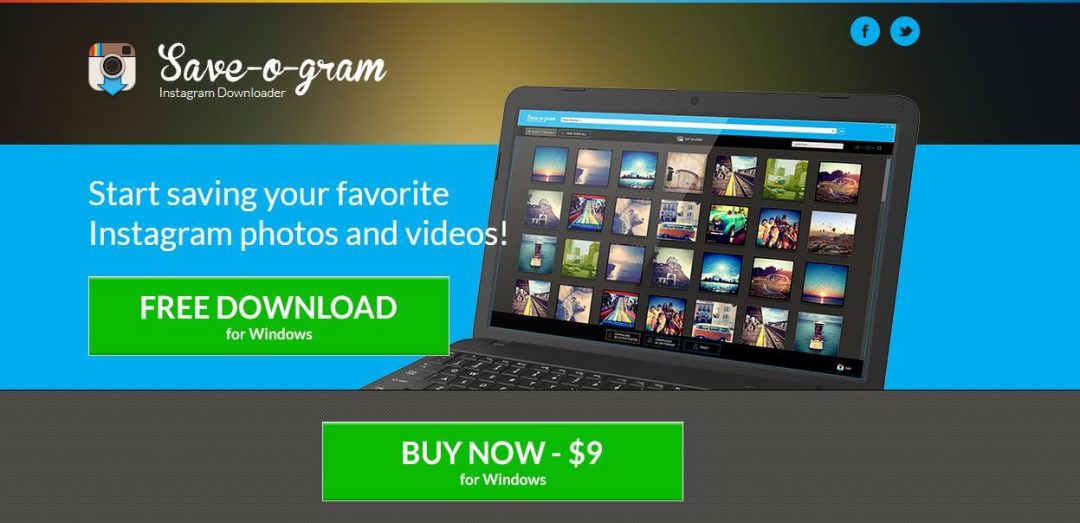
Steps:
- Download and Save-o-gram.
- Open up the application and type in the name of the account.
- Select all the photos or videos you want to download.
- Specify the downloading options.
- Click on the download button.
- Access your downloads from the Save-o-gram folder on your drive.
5. Image downloader for Instagram
If you’re a frequent chrome user and use it for pretty much browsing all web application, Instagram included, and feel the need to download the Instagram photos directly from your browser; there’s good news. Image downloader is a free browser plugin, that enables you to directly download images by adding a download button to all Instagram images. By clicking this button, you may download the image to your default download location. Also, the image is downloaded from Instagram in its maximum resolution, so there’s no need to worry about blurry and pixelated pictures. There are no settings that you can fiddle with, but a toolbar button gives you the option of toggling the extension on an off, as per your requirement. In addition to this, this extension has the verification of Google’s security. Hence, no issues regarding the same.
Here’s how you can download it:
- Go to Google.com
- Search for Chrome Web Store.
- Inside the Chrome Web Store, in the search bar, search for Image Downloader for Instagram.
- Hit install.
6. Free Instagram Download
DVDSoft has developed this software. Therefore, it is exceptionally easy to use. Just copy the link of the photo or video from Instagram and paste it into the respective text box. Also, you can make a collection of links to download all the files at one go.
Like is competitors, it also provides some additional features if you purchase the paid subscription. The subscription offers even higher performance and gives you the power to download basically any file you want to from the user’s account
Downloading Instagram Stories
Okay, now that you know how to download photos and videos from Instagram posts, it is viable to ask whether or not the same can be done for Instagram stories as well. The answer is, to your surprise, yes! We got it all covered, my friend.
For this, you have to use the primitive method. Hold down on the screen with one finger, and take the screenshot of your desired photo. Yes, you will require some finger yoga techniques but this is the best we can do for now. One more feat in the journey of how to download Instagram photos.
Conclusion
After all that, we hope that the question of how to download Instagram photos has a clear-cut answer in your brain. It doesn’t matter if you’re on Android, iOS, Mac, or Windows, we brought you a way to get the job done relatively easy.
Due to its relatively simple UI, and the fact that it can be used both on mobile devices and PCs, DownloadGram is certainly capable of being called the best application to download Instagram photos and videos. However, it is not logical to use it if you plan downloading loads of files, let’s say 50 at one go. Copying and pasting so many links can be of great pain. Consequently, 4k Stogram is the best option for that. Not only you get most of its functions for free, but by paying a nominal charge, you can access even better features and options for downloading photos.
Lastly, for downloading pictures from Instagram stories, you gotta opt the hard way, because there’s no other alternative. Yes, you’ll have to time your fingers just right through trial and error, just to click that perfect snapshot. The image quality will indeed be drastically reduced, but something’s better than nothing at all. Now that you know all that stuff, we hope you fully understand the answer to how to download Instagram photos.