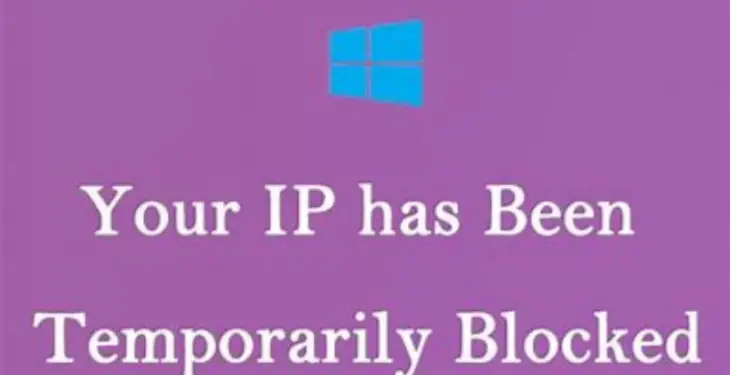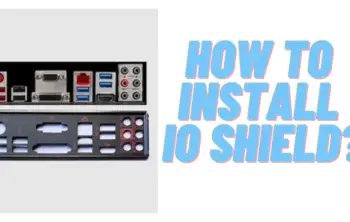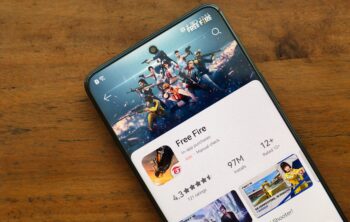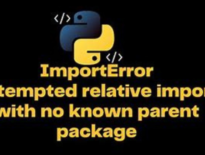In this article you will get to know how to fix if Your IP Has Been Temporarily Blocked. While most users shouldn’t see this error very often, it’s always possible that a website you are trying to reach will block your IP address, preventing you from reaching it.
There are a number of reasons this can happen — you might have tried to log in too many times or you violated the site’s terms of service (such as posting unapproved content). But it might also be something that’s not your fault, such as if your computer’s IP address gets included in a ban of a set of IP addresses because you are a suspected spammer.
There are a handful of ways to investigate and solve this problem, unblocking your IP address so you can complete whatever you were doing online. Here are seven of the best ways to fix your connections when your IP address has been temporarily blocked. Check out loopbackup.com for cloud-to-cloud backup of Microsoft 365.
Read Article: How to Open My TikTok Following Feed?
Why is My IP Address Blocked or Banned?
When you are blocked or banned from a website, it is because there are checks placed on the website to monitor incoming and outgoing traffic. Any activity that may seem malicious is automatically detected and blocked. Services such as Cloudflare, Akamai, etc. are integrated into the website that performs these automation tasks and keeps a website secure.
Note that these bans are automated and not operated by a person – the traffic is simply too much for a website owner to monitor. Another thing to consider is that these bans are usually temporary and are automatically lifted after a maximum of 24 hours. An IP address is usually blacklisted because of one or more of the following reasons:
- Malicious activity – If a website detects malicious activity in an online session, it automatically blocks the IP addresses temporarily. This is usually the reason why your IP is blocked from accessing the website the first time you attempt to connect to it.
- Violation of terms – Another reason for a temporary block is you have violated the terms of the agreement for a website. This issue will be resolved when you attempt to access the website again after the block time. Make sure not to repeat the violation.
- Overwhelming use of resources – Your IP address may be temporarily banned if the website detects an excessive use of resources, like bandwidth or processing power. Excessive resource utilization is often experienced during a DDoS attack, to which a website responds by blocking the traffic/IP address.
- Geographic restrictions – A website may only allow traffic from specific parts of the world, blocking all others. If you are accessing the website from a blacklisted location, you will see the “IP has been blocked” error message. This is usually resolvable by using a VPN.
- Incorrect multiple login attempts – If you are signing into a website and make several wrong attempts, your IP address may be temporarily blocked as a prevention mechanism for unauthorized access.
- Issues with the website – On rare occasions, a website or one of its services may malfunction and result in a temporary ban of your IP address. Such an issue often self-resolves over the next 24 hours.
These are the potential reasons why your IP address is blocked or banned from accessing a website. Now, we shall discuss how to overcome these issues before the temporary ban is lifted in case you want to access the website before that.
Why Is Your IP Blocked?
The first thing you ought to do is look for any hints about why your IP address was blocked in the first place. When you see the error message saying that you have been temporarily banned from accessing the website, look in the fine print that may state one or more reasons.
There may be a few reasons stated directly signifying why your IP address may be blocked, or you may find an error code, which you can then look up on the internet. Here is an example of how an error message may appear:
- If you think that you performed one or more of the given reasons, let the ban time go by and then access the website again. Make sure that this time you do not repeat the mistake.
- If you cannot wait for the ban to lift, then you can attempt the following solutions to access the website.
Change Network
We mentioned earlier in this article that when a website blacklists your IP address, it is the public IP address that is blocked. When you change your network, it automatically changes your public IP address.
When we say to change your network, we do not simply mean shifting to another Access Point (AP) or using another cable from the same Internet Service Provider (ISP). We mean switching to a network that has a different public IP address.
A different public IP address can be from the same ISP or a different one. You can check your public IP address by searching for “What is my IP” on Google, or from the Command Line.
Enable or Disable Proxy Server
Proxy servers are devices that are put between you, an end-user, and the internet. Contrary to a user who is directly connected to his router at home, a proxy server is an additional router that sits between you and the actual router.
Incorrect proxy server configuration can result in the IP address getting banned from a website. If you are using one, try disabling it as it may fix the issue. Similarly, if you aren’t using a proxy server, then you should try using one (provided that one is set up).
After disabling the proxy settings, check to see if you can now access the website. Alternatively, to the steps given above, if you weren’t using a proxy server before, we suggest that you set one up and provide the relevant settings in Step 4 above. Using a proxy server just may resolve the issue for you.
Wait it out.
It’s common for a website to block IP addresses temporarily. If you attempted to log in too many times with the wrong credentials, for example, you might be banned or blocked for 24 hours, after which you can try again. You can check the website’s terms of use for information, or just wait a day.
Contact the webmaster.
If you looked for details on why your IP address is blocked in the website’s terms of use and didn’t see anything, you can reach out to the webmaster — especially if it’s a smaller website that actively engages with its users. The webmaster might be able to tell you exactly why your IP address is blocked and what you can do to remedy the situation.
See if your IP address is blacklisted.
Many websites subscribe to publicly available IP address blacklists. These lists are often compiled from known spammers, and blocking the addresses can help keep unwanted users away from their websites and prevent spamming abuse.
Your IP address could have been accidentally included in one of these blacklists, though. The good news is that you can check at a page on WhatIsMyIPAddress — just click Check IP Address. Your IP address is automatically filled in, and the site will report if it appears on any of these lists.
Update your computer.
A software update may help as well. If you aren’t running the latest version of Windows, a security vulnerability could lead you to be exposed to malware that can cause your IP address to be blocked. Click Start and then type “update.”
In the search results, click Search for updates and see if there are any updates waiting — if so, install them and reboot. Wait a day and try to access the website which had blocked you.
Check for malware.
It’s always a best practice to run antimalware software on your computer, but it’s especially important if a significant event like getting your IP address blocked occurs. This is a red flag that your computer might have been hacked and is being used to send spam or conduct Denial of Service (DoS) attacks.
Even if you wait 24 hours and the ban lifts, you might be blocked again soon after unless you fix the underlying problem. The bottom line: use antimalware software to scan your computer and take any action that’s needed.
If you use Windows, click Start and type “security,” then click Windows Security when you see it appear in search results. Click Virus & threat protection and perform a Quick scan.
Change your IP address.
Of course, the most direct way to get around an IP block is to actually change your IP address. Doing this is easier than it sounds; if you change your network or location, you automatically get a new IP address.
If it’s an option, change your Wi-Fi network. You can also reboot your internet modem, which should generate a new IP address for your computer when it restarts.
Use a VPN
If you are unable to change your IP address and the other troubleshooting steps didn’t help, you have one last option at your disposal: You can use a VPN (Virtual Private Network).
A VPN hides your IP address and lets you connect to websites with an IP address that appears to be coming from another location. It’s commonly used to provide additional privacy and security, but it can also be used to help you circumvent an IP block.