Android games are becoming a bigger market day by day, and with the increase of use and sale of smartphones, the number of games on the platform is growing by an astonishing number. First player games, racing games, sports, arcade, adventure and the categories of games go on and on.
Gaming manufacturers like EA, 2k, Gameloft, Rockstar games, and Activision, which had their games only on consoles and PC platforms are making their top-grossing AAA gaming titles like Need For Speed, FIFA, GTA, NBA, Call Of Duty available for the Android platform.
Even big entertainment companies like WWE, Marvel, DC, WB studios are getting into Android gaming market to promote and publicize their brand, movies, shows, and products.
The problem with mobile gaming is the limitation of screen size and control. No matter how big your phone is, it is not comparable to the ease of controlling and screen size that a PC/laptop can provide.
Also audio quality through the speakers of smartphones is pretty average, and heavy gaming drains the battery of the ultra-slim smartphones in a couple of hours forcing you to carry around your charger or battery pack everywhere around. Looking onto such a small screen also puts a strain on eyes.
So, if you’re the one who likes to play Android games but wants an alternative to your smartphone and instead want to play them on your PC/ Laptop, this article is your guide how you can do so.
Top Emulators/Software to Play Android Games on PC/Laptop :-
1. BlueStacks
BlueStacks is one of the most popular software used to play Android games on PC. The main reason for its success is its easy installation, big library of games and robust performance. In addition to Android games, BlueStacks even runs apps too on your PC/Laptop. I support every platform be it Mac or Windows. It is free to download and use. It uses the process of virtualization which means it is installing an entire OS on your system over your current OS.
Let us walk through the process of getting BlueStacks up and running. Firstly download the BlueStacks software from the official BlueStacks website. The file is large, and after you run the file, it may take up several minutes to finishing the installation. After the installation is done browse through the App center to install your favorite Android game on your PC. BlueStacks also provides you to install games and apps through Google Play Store. To access it go to My Apps tab, open System Apps folder and launch Google Play Store.
2. GenyMotion
GenyMotion is one commonly known emulator which uses the concept of virtualization to run Android games and stream free movies on your PC which means installing an OS over your current OS. It has a huge library of games, it is very easy to install and is one of the fastest emulators available in the market right now. One of the best features of GenyMotion is that it offers screen rotation on your PC. Firstly, download the setup from GenyMotion site accordingly because it has two versions.
One which contains the virtual box package and one which does n’t. If you already have virtual box installed then download the other one. Run the setup, and sign up. After that allow it to add a virtual device and add your Android device and let the installation process complete. Run GenyMotion and install g-packages. Now you’re free to download your favorite games and apps.
3. Nox App Player
Nox App Player is popular for its easy installation and easy to use interface. Its clean environment makes it a favorite among users to recommend. Unlike other emulators like GenyMotion and Bluestacks, Nox App Player doesn’t use the concept of virtualization to emulate games on your PC/Laptop. Nox App Player has few tricks up its Sleeve that makes its stand out from it competitors.It has a side bar which has controls like volume up and down to give a more Android device like feel. Also, it has a hardware button.
Download the setup from the official Nox App Player site and install it. The instructions are very easy, and you will be able to play all your favorite games without any problems with ease.
4. Android SDK
We saved Android SDK for the last because despite having a ton of features, it is one the most complicated to setup. It is used by App developers to test their apps, and it is officially provided by Google.
To setup this emulator we have to follow some steps:
- Download the Android SDK from the official site to your PC/Laptop.
- There will be a lot of files, but we have to focus mainly on AVD Manager and SDK manager.
- Run the SDK manager, choose the Android device and install it.
- Now open the AVD manager click on the create AVD button in the AVD manager window to specify each detail.
- Click on the AVD that you’ve just created and launch it by clicking the start button.
- Enable USB debugging from settings on your Android device, plug it into your PC, download the required APK’s. Now you will be able to enjoy all your favorite games on your PC/Laptop
Last Words:
So these were the top rated and most trusted emulators that you can find to play your Android games and also enjoy apps on your PC/Laptop. Though there are many such emulators out there, these are the ones with whom you can’t go wrong with. If you’re still having any difficulty to installing or downloading it you can ask freely in the comment box.



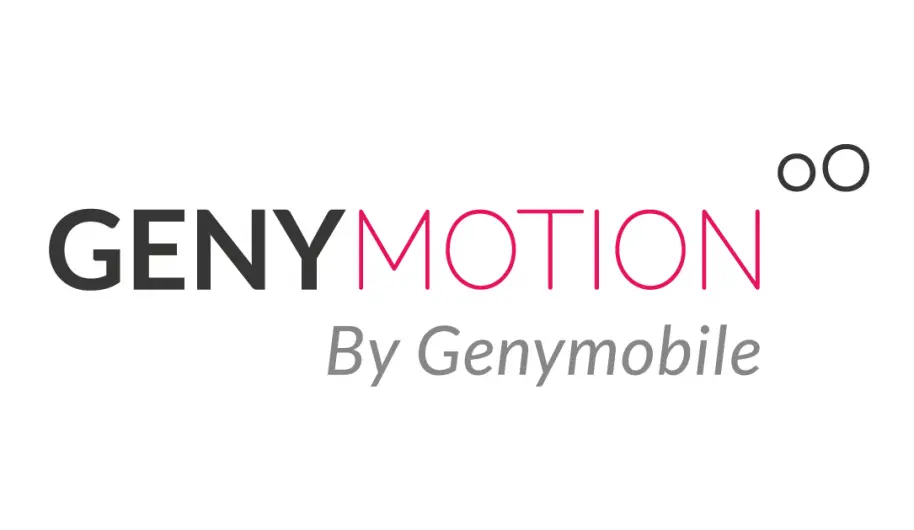


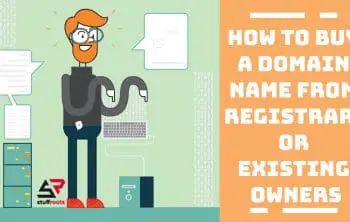

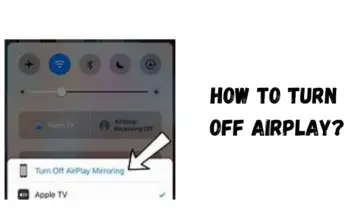

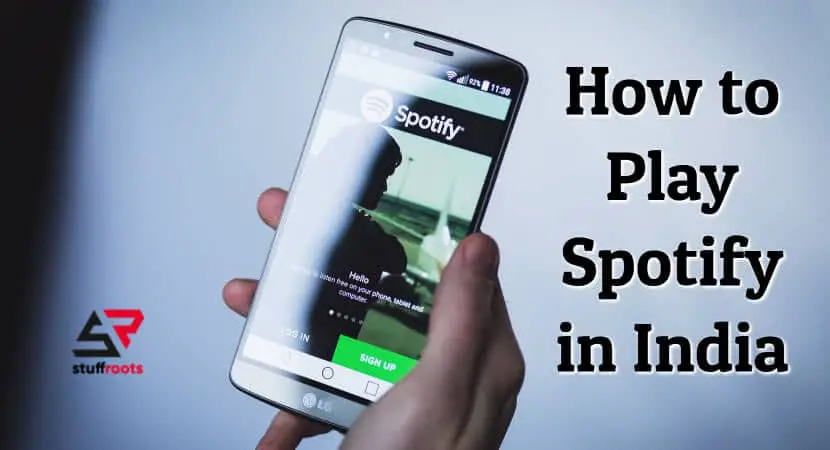
I am in love with blue stacks.
There is no better software than that.
Personally speaking.
Thanks for this post.
I am in love with blue stacks.
There is no better software than that.
Personally speaking.
but i have a amazing list on this website : phreesite.com