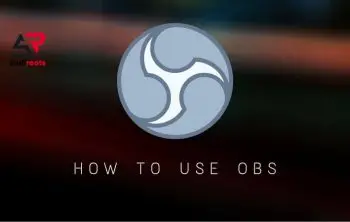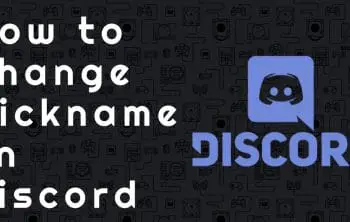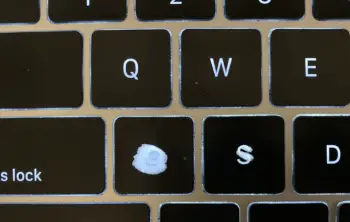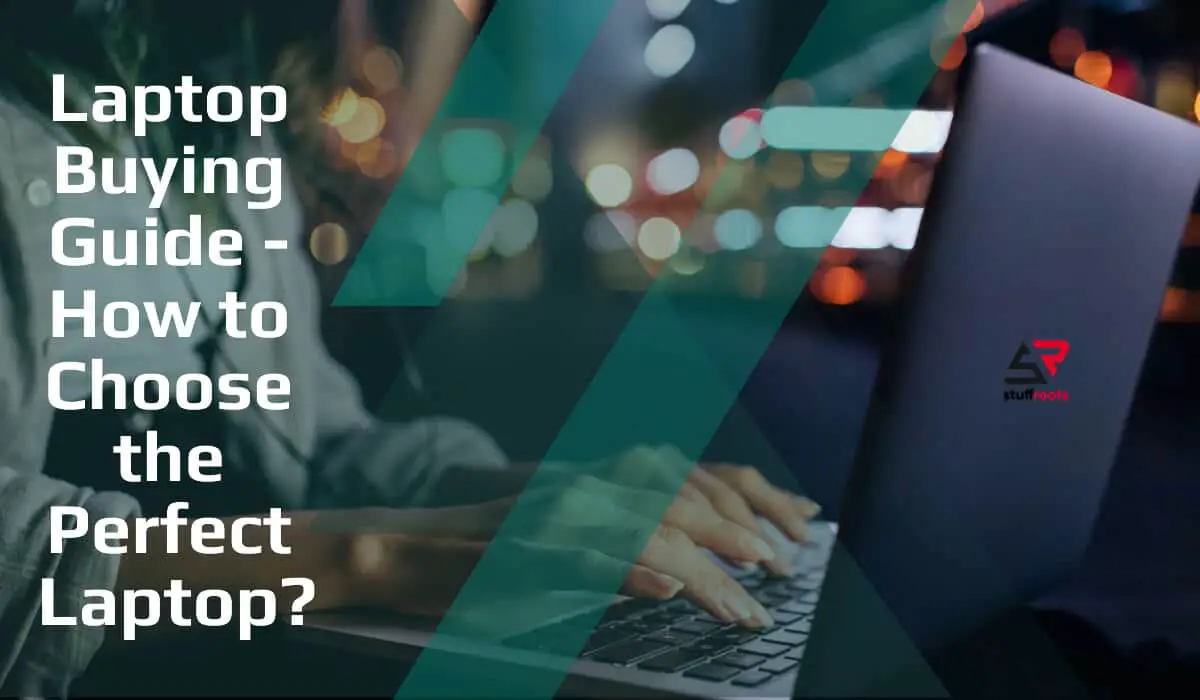When you purchase a new laptop directly from a manufacturer like Dell, Lenovo, or HP, you get more options to configure your system with your choice of CPU, screen, memory, storage, and all other vital components. Even if you cannot choose from a menu with several different new useful options, you can select from among several configurations that have different mixes of features.
Here we have mentioned a few points which need to be considered while purchasing a new laptop. Take care of these points every time you are looking for a new laptop.
1) Screen resolution selection
Around 66 percent of consumer laptops come with lower screen resolution. Most of the screens available are 1366 x 768 pixels. At this resolution, you need to do a ton of scrolling and window switching; the reason is you can’t fit much text on display at one time. It is hard to stack full windows side by side.
When you’re choosing a laptop to order on Lenovo, Dell, or HP, a 1080p screen cost is usually $70 to $100. You might be paying a little more to get a touch screen feature. However, this feature isn’t essential if you’re getting a clamshell laptop for yourself.
Artists and media mavens may select a higher-resolution display that touches a budget up to 4K, but you will usually be paying $300 to $400 extra for that upgraded version.
2) Battery choice
A very few business laptops, including several ThinkPads and Latitudes, are available in the market with a choice of regular or also high-capacity batteries. Many times, the cost of upgrading to a larger battery is up to $15.
The real scenario is that you will be adding a few tenths of a pound of extra weight for this feature. Yet, considering that you may usually get at least double the endurance, you should always choose the extended battery.
3) CPU selection
To get the best laptop for your price, you should be choosing a Core i5 chip for the best balance of performance and price. You may get the opportunity to pay $100 to $200 more for a Core i7 to get a better-quality laptop.
It is okay to pay extra to get a Motherboard for i7 or Intel 8th Gen Core i5, like the Core i5-8250U, over a 7th Gen model like the Core i5-7200U. Intel’s latest generation is about 91 per cent faster than its predecessor because the new chip has four cores instead of two cores, which was in old versions.
A Core i3 chip should provide noticeably better performance for those budget laptops than any other Pentium or Celeron. Pentium works a little faster than Celeron, but it may not be enough that it’s worth paying extra for.
4) RAM (RANDOM ACCESS MEMORY)
Our observations indicate that most users require 8GB of RAM to have a good multitasking and productivity experience. If you’re choosing to order a new laptop, moving from 4GB to 8GB usually costs around $75 of your budget.
Hardcore multitaskers and gamers can get maximum benefits from 16GB. You are typically paying $100 to $150 extra to move up from 8GB to 16GB.
5) Storage feature
If possible, you will need a solid-state drive (SSD) rather than any other hard drive because the former offers a much faster, more effective, and more responsive system. If you don’t need to keep many media files or PC games on your storage drive, you can rely on 256GB SSD rather than getting a more-expensive 512GB model. You usually cannot get a choice between a standard SATA SSD and one that uses the faster PCIe-NVMe interface, but if it is possible, go for PCIe, which works two to four times quicker.
On sites that let you configure your laptop, moving from a 1TB or 500GB hard drive to a hard drive of 256GB SSD can cost $100 to $200. If you want to grab a higher-capacity, choose a 512GB drive, it may cost over $300 more than a 256GB unit.
To save your economic level, you may be able to buy a laptop having a standard hard drive or a 128GB SSD and then upgrade it with an aftermarket drive. For example, Lenovo is currently charging $270 to upgrade from a 500GB hard drive to a 256GB PCIe-NVMe SSD, but you can buy one for around $119.
Still, not all laptops are upgradeable, and your laptop’s warranty may not cover any new components that you are adding on your own.
6) Wi-Fi Card availability
You must want your laptop to have 802.11ac Wi-Fi, of the current standard. Additionally, most laptops that cost more than $200 come with this Wi-Fi card. Sometimes, you may choose between a regular card and a 2×2 antenna by paying some extra money.
If your Wi-Fi card is labeled as 2×2, it should have two antennas; each of them carries its own data stream. On a standard 802.11ac network, a 2×2 card can quickly transfer at a rate of up to 867 Mbps, while a 1×1 card may top out at around 433 Mbps.
7) Windows Version
Some companies will provide you a choice of Windows 10 Home or Pro when you’re choosing and installing your laptop set-up. Windows 10 Pro offers extra features like remote desktop, BitLocker encryption, and group policy manager. Most of these options are useful for large businesses with IT departments only.
8) 4G Cards: for deep pockets only
A few laptops help you to get a built-in, 4G LTE card. Due to this, you can stay connected on the road. However, you’ll typically pay around $100 to $200 extra before you even pay a wireless carrier for data. If you rely on your laptop for business purposes, having a built-in 4G is an excellent convenience option. Plus, it’s probably cheaper to use your phone as a hotspot and connect to it.
Conclusion
Whether you’re picking components off a menu screen on Lenovo.com or you are choosing between two configurations of an Asus laptop on Amazon.com, the best specs are considered the same. If you’re not buying an inexpensive laptop, go for a 1080p screen, a Core i5 CPU, at least 8GB of RAM, and an SSD with 256GB or more.
These tips help you more to buy a perfect piece of the laptop within your budget, and you’ll be having all of the features needful accordingly to your profession and requirements.